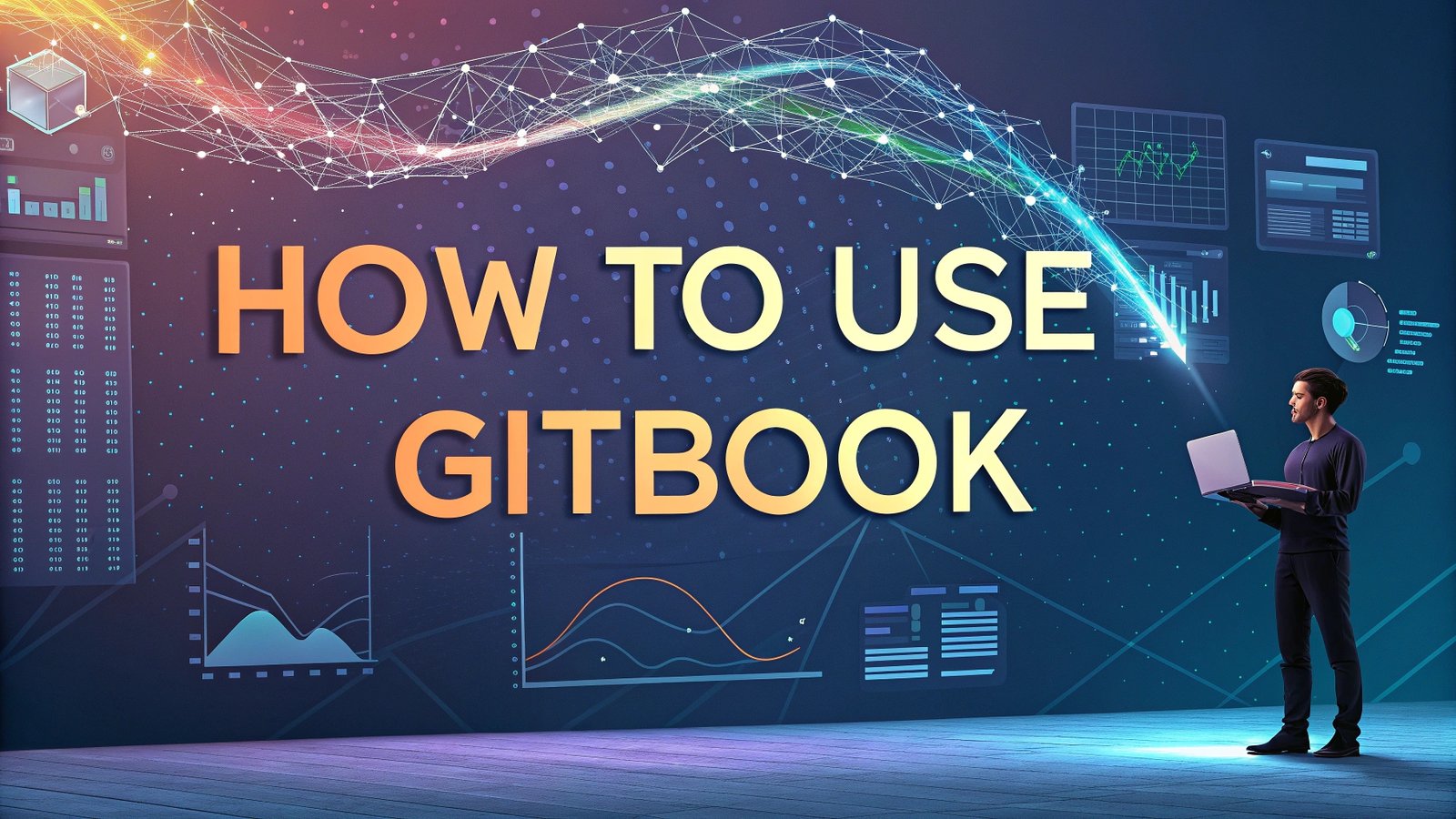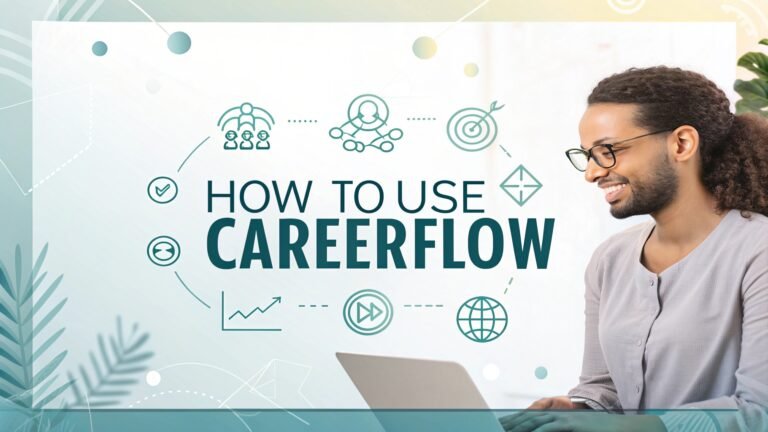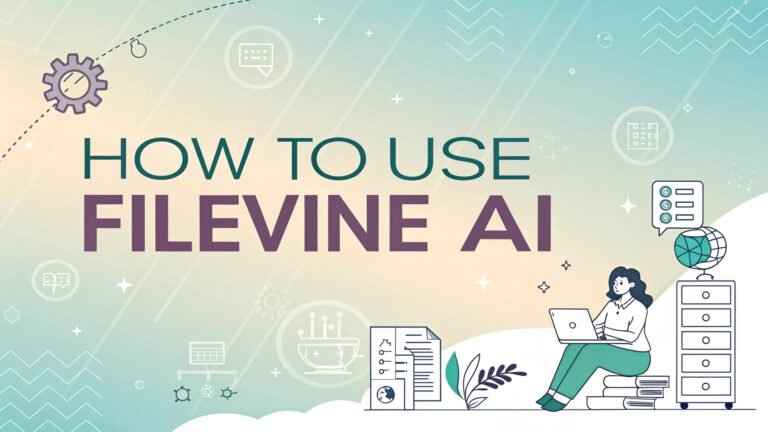How to Use GitBook: Create Beautiful Documentation That Users Love
Documentation forms the backbone of any successful project, product, or team collaboration. Having a powerful tool that simplifies the creation, organization, and sharing of knowledge is essential in today’s fast-paced digital world.
GitBook stands out as one such remarkable platform that revolutionizes how we approach documentation. GitBook helps you build beautiful, centralized documentation that both your team and users will appreciate.
With its user-friendly interface, powerful collaboration features, and seamless integration capabilities, GitBook has become the go-to solution for creating comprehensive documentation, knowledge bases, and technical guides.
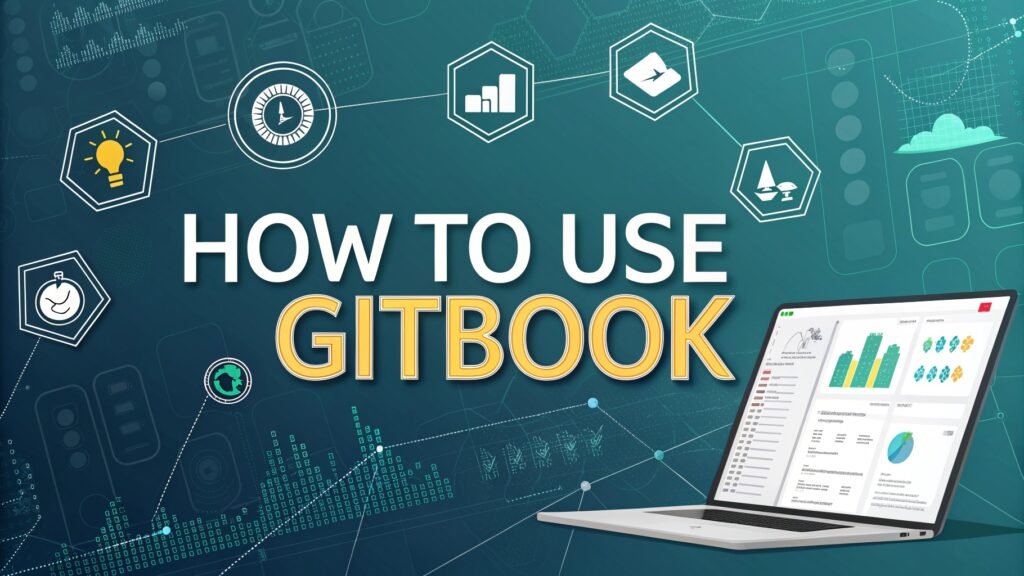
Key Takeaways
Here’s what you’ll learn from this comprehensive guide to GitBook:
- Easy Setup Process: GitBook offers a straightforward signup process with options to connect via GitHub or Google accounts, making it accessible for beginners.
- Flexible Documentation Options: Create both public and private documentation based on your specific needs and audience requirements.
- Real-time Collaboration: Work with team members simultaneously on the same documents with features for comments and change tracking.
- Integration Capabilities: GitBook connects seamlessly with popular tools like GitHub, GitLab, Slack, and Google Analytics to enhance your workflow.
- Customization Options: You can personalize your documentation with branding elements, color schemes, and layout adjustments.
- Version Control: Maintain document history and track changes over time, especially useful when integrated with GitHub or GitLab.
- AI-Powered Features: Utilize GitBook AI to improve your writing through simplification, translation, and even generating first drafts.
- Detailed Analytics: Access comprehensive insights about user behavior, search terms, and documentation effectiveness.
- Multiple Pricing Tiers: Choose from free and paid plans to match your specific documentation needs and team size.
- Template Library: Start quickly with pre-designed templates for various documentation types rather than building from scratch.
- Markdown Support: Use familiar markdown syntax if you prefer this method for creating content.
- Mobile Responsiveness: Your documentation automatically adapts to different screen sizes for optimal viewing experience.
Understanding GitBook Basics
GitBook started in 2014 as an open-source tool designed to help developers publish content from Git repositories. Today, it has evolved into a comprehensive documentation platform used by major companies like Adobe, Netflix, Apple, and Google.
At its core, GitBook is a modern documentation platform that enables teams to create, collaborate on, and publish documentation. It combines the simplicity of a word processor with powerful features specifically designed for technical documentation.
What makes GitBook special is its focus on creating beautiful, functional documentation without requiring technical expertise. Unlike traditional documentation tools that might need coding knowledge, GitBook offers a user-friendly interface that anyone can master, regardless of their technical background.
The platform supports various documentation types, including:
- Product guides and manuals
- API documentation
- Internal knowledge bases
- Technical documentation
- Educational materials and tutorials
GitBook’s block-based editor makes it easy to add different types of content, from simple text and images to code blocks, tables, flowcharts, and embedded media. This versatility allows for rich, interactive documentation that engages users and effectively communicates complex information.
Creating Your GitBook Account
Getting started with GitBook is a straightforward process that takes just a few minutes. Here’s how to create your account and set up your workspace:
- Visit the GitBook website and click on the “Start for free” button.
- You’ll be presented with options to sign up using your GitHub account or Google account. Choose the option that works best for you.
- After signing up, you’ll need to enter your organization name. If you’re using GitBook for personal projects, you can simply use your own name.
- Next, GitBook will ask what you plan to use the platform for. Select the most relevant option from the dropdown menu, but don’t worry—this doesn’t limit what you can do with GitBook later.
- You’ll have the option to invite team members by entering their email addresses and assigning roles. You can skip this step and add team members later if preferred.
Once these steps are completed, you’ll be directed to your GitBook dashboard, where you can start creating your first documentation space.
The dashboard provides a clean, intuitive interface where you can see all your spaces (individual documentation projects) and access various GitBook features. From here, you can create new spaces, manage existing ones, and configure your account settings.
Creating your first GitBook account establishes the foundation for all your documentation projects. Take time to explore the dashboard and familiarize yourself with the navigation before diving into content creation.
Setting Up Your First Documentation Space
A space in GitBook represents an individual documentation project. It could be documentation for a product, an internal knowledge base, or any collection of related information. Here’s how to set up your first space:
- From your dashboard, click on the “Create a space” button or the “+ New” button in the top-left corner.
- Give your space a meaningful name that clearly identifies what the documentation is about.
- You can upload a logo for your space to establish branding. This logo will appear at the top of your documentation.
- Choose whether to start from scratch or use a template. GitBook offers various templates for different documentation types, which can save you time and provide structure.
Once your space is created, you’ll be taken to the GitBook editor where you can start adding content. The left sidebar shows your table of contents, which you’ll build as you add pages to your documentation.
The space setup is where your documentation begins to take shape. Think carefully about how you want to organize your content to make it easily navigable for your users. A well-structured documentation space improves the user experience and makes information more accessible.
Each space can have its own settings, including privacy controls, custom domains (on paid plans), and integration with other tools. Take time to explore these options to maximize the effectiveness of your documentation.
Creating and Organizing Content
Content creation in GitBook is flexible and intuitive. The platform offers two main approaches to building your documentation: starting from scratch or using templates.
Starting From Scratch
When creating content from scratch:
- Click the “Add new” button in the left sidebar to add pages or sections to your documentation.
- For each page, you can use GitBook’s editor to add various content blocks by typing “/” to bring up the command menu.
- The command menu offers options for text formatting, code blocks, tables, images, embeds, and more.
- Organize your content by dragging and dropping pages in the sidebar to change their order or create nested structures.
The editor uses a block-based approach where each paragraph, image, code snippet, or other element is a separate block. This makes it easy to rearrange content and maintain a clean structure.
Using Templates
GitBook templates provide pre-structured documentation frameworks for various purposes:
- When creating a new space, click on the “Use a template” button.
- Browse through available templates for different documentation types like product guides, API docs, or knowledge bases.
- Select a template that best matches your needs, and GitBook will create a pre-populated space with sample content and structure.
- You can then edit, delete, or add to the template content to customize it for your specific needs.
Templates are particularly useful if you’re new to documentation or want to ensure you’re following best practices in structure and organization.
Content Organization Best Practices
Regardless of your approach, consider these best practices for organizing your GitBook content:
- Use a logical hierarchy: Structure content from general to specific with clear parent-child relationships.
- Create consistent page patterns: Maintain similar structures across similar types of content.
- Keep page titles descriptive but concise: Users should understand what’s on a page without reading it.
- Use headings effectively: Break up content with H2, H3, and H4 headings to create scannable documents.
- Include a getting started section: Help new users quickly understand the basics.
The way you organize your content significantly impacts how users interact with your documentation. Well-organized content reduces frustration and helps users find the information they need quickly.
Using GitBook’s Editor
GitBook’s editor combines simplicity with powerful formatting capabilities. Learning to use it effectively will help you create professional-looking documentation with minimal effort.
Basic Text Formatting
The editor supports standard text formatting options:
- Bold text: Use the formatting toolbar or type ** around text you want to bold
- Italic text: Use the formatting toolbar or type * around text
- Links: Highlight text and use the link button, or press Ctrl+K (Cmd+K on Mac)
- Headings: Use the “/” command and select heading levels from H1 to H4
Advanced Content Blocks
Type “/” anywhere in the editor to access a menu of content blocks:
- Code blocks: Add syntax-highlighted code with language selection
- Tables: Insert structured data with customizable columns and rows
- Callouts: Highlight important information with styled info boxes
- Images: Upload images directly or insert them from URLs
- Embeds: Include content from YouTube, Figma, CodePen, and more
The “/” command is your gateway to GitBook’s rich content options. Experiment with different blocks to create varied and engaging documentation.
Using Markdown
If you prefer writing in Markdown, GitBook supports this syntax:
- Type content using standard Markdown syntax for headings, lists, code blocks, etc.
- GitBook will automatically convert your Markdown into formatted content
- You can switch between viewing the formatted result and the Markdown source
Learning to use GitBook’s editor effectively allows you to create documentation that not only contains the right information but presents it in a way that’s easy to consume and visually appealing.
While the visual editor is intuitive for most users, those comfortable with Markdown may find it faster for certain types of content creation, especially code-heavy documentation.
Customizing Your GitBook Documentation
Customization helps your documentation reflect your brand identity and enhances the user experience. GitBook offers various ways to customize your documentation’s appearance and behavior.
Visual Customization
To customize your documentation’s appearance:
- Click the “Customize” button at the top of your documentation space.
- In the General tab, you can:
- Change your documentation title and logo
- Select from available themes
- Choose primary colors for light and dark modes
- Enable light/dark mode toggle for users
- Select fonts and corner styles
The visual identity of your documentation contributes to how users perceive your brand. Consistent styling helps build trust and recognition.
Layout Customization
Under the Layout tab of the customization panel:
- Add navigation links to the top of your documentation
- Toggle pagination controls for moving between pages
- Customize the footer (available on paid plans)
Good layout design improves navigation and helps users find information more efficiently. Consider your users’ needs when configuring layout options.
Additional Configuration Options
In the Configure tab, you can:
- Set up interface translations for multilingual users
- Enable PDF exports so users can download documentation
- Add user rating options to gather feedback
- Include privacy policy links and other legal information
These configuration options help make your documentation more accessible and useful to different types of users with various needs.
Custom Domains
On paid plans, you can use custom domains for your documentation:
- Go to the space settings
- Set up a custom domain that matches your brand
- Configure DNS settings according to GitBook’s instructions
Using a custom domain creates a seamless experience for users moving between your main website and your documentation.
Collaborating with Your Team
One of GitBook’s strongest features is its support for team collaboration. Multiple team members can work together to create, edit, and maintain documentation.
Adding Team Members
To add collaborators to your GitBook space:
- Click on the “Add members” button in your space
- Enter email addresses of team members you want to invite
- Assign appropriate roles based on their responsibilities
GitBook offers different roles with varying permission levels:
- Owners: Have full control over the space, including billing and settings
- Admins: Can manage content and some settings but cannot delete the space
- Editors: Can edit content but cannot change space settings
- Readers: Can only view content (useful for internal documentation)
Assigning the right roles ensures team members have the access they need without compromising security or risking unwanted changes.
Real-time Collaboration
GitBook enables real-time collaboration similar to Google Docs:
- Multiple team members can edit the same document simultaneously
- Changes appear in real-time with indicators showing who is making edits
- The platform automatically saves changes, preventing work loss
This real-time collaboration feature makes GitBook particularly useful for teams working remotely or across different time zones.
Change Requests and Reviews
For more controlled collaboration, GitBook offers a change request system:
- Team members can suggest changes without directly editing the published content
- Changes are submitted as requests that can be reviewed by editors or admins
- Reviewers can approve, reject, or request modifications to the proposed changes
- Once approved, changes can be published to the live documentation
The change request system helps maintain quality control over documentation, ensuring accuracy and consistency before information becomes public.
Integrating GitBook with Other Tools
GitBook becomes even more powerful when integrated with other tools in your workflow. These integrations extend functionality and streamline processes across platforms.
GitHub and GitLab Integration
One of the most popular integrations is with code repositories:
- Click the “Configure” button and select integrations
- Choose GitHub or GitLab and follow the authorization process
- Select the repository you want to sync with your GitBook
- Choose whether to import content from GitHub to GitBook or vice versa
- Set up synchronization options to determine how changes are handled
This integration is particularly valuable for technical documentation that needs to stay in sync with code changes.
With GitHub/GitLab integration, you can:
- Keep documentation and code in sync
- Use familiar git workflows for documentation changes
- Track documentation versions alongside code versions
- Allow developers to contribute directly to documentation
Other Useful Integrations
GitBook supports integration with various other tools:
- Slack: Receive notifications about documentation changes
- Google Analytics: Track user behavior in your documentation
- Algolia: Enhance search capabilities for large documentation sets
- Intercom: Provide support directly from your documentation
Integrations help create a seamless workflow between your documentation and other aspects of your product development and support processes.
Setting up integrations typically follows a similar pattern:
- Navigate to the integrations section in GitBook
- Select the tool you want to integrate
- Follow the authorization and configuration steps
- Customize notification and synchronization settings
Thoughtful integration of GitBook with your existing toolset can significantly enhance productivity and ensure documentation remains current and relevant.
Publishing and Sharing Your Documentation
Once you’ve created your content, the next step is to publish and share it with your intended audience. GitBook provides flexible options for making your documentation accessible.
Publishing Your Documentation
To publish your GitBook documentation:
- Click the “Share” button at the top of your documentation space
- In the “Publish to web” tab, toggle the switch to make your documentation public
- Your documentation will now be accessible via the provided URL
Publishing makes your content visible to anyone with the link, so ensure your documentation is ready before making it public.
For private documentation (available on paid plans):
- Toggle the “Publish to web” switch off
- Use access controls to specify who can view your documentation
- Share private links with authorized users only
Custom Domains and URLs
On paid plans, you can use custom domains for your documentation:
- In the space settings, navigate to the custom domain section
- Enter your domain name and follow the DNS configuration instructions
- Once verified, your documentation will be accessible via your custom domain
Using a custom domain creates a more professional appearance and better integrates your documentation with your main website.
Sharing Options
GitBook provides several ways to share your documentation:
- Direct links: Share the URL to your documentation space
- Embedded pages: Embed specific documentation pages in your website
- Access links: Create special links with predetermined permissions
- PDF export: Allow users to download documentation as PDFs (on paid plans)
Choose sharing options that best suit your audience’s needs and your documentation goals.
Visibility Controls
For teams requiring more granular access control:
- Use space permissions to set default access levels
- Create teams with specific access rights
- Set up page-level restrictions for sensitive content
- Use GitBook’s adaptive content feature to show different content to different user groups
Proper visibility controls ensure that information reaches the right audience while protecting sensitive or internal-only content.
Using GitBook for API Documentation
API documentation is a specialized form of technical documentation that benefits greatly from GitBook’s features. Here’s how to effectively use GitBook for API documentation.
Setting Up API Documentation Structure
A well-structured API documentation typically includes:
- Introduction: Overview of the API and its purpose
- Authentication: How to authenticate with the API
- Endpoints: Detailed documentation of each API endpoint
- Request/Response Examples: Sample API calls and responses
- Error Codes: Explanation of possible error messages
- Rate Limiting: Information about usage limits
- Changelog: History of API changes
GitBook’s hierarchical structure is perfect for organizing these sections logically.
Documenting Endpoints
For each API endpoint, create a dedicated page with:
- The endpoint URL and method (GET, POST, PUT, DELETE)
- Required and optional parameters with descriptions
- Example requests in multiple programming languages
- Sample responses for successful calls and errors
- Notes about edge cases or limitations
Use code blocks for all technical examples to enhance readability.
Interactive API Documentation
GitBook supports embedding interactive API documentation tools:
- Use the embed block to include Swagger UI or Redoc interfaces
- Link to API definition files (OpenAPI/Swagger) stored in GitHub
- Allow users to test API calls directly from your documentation
Interactive elements improve the developer experience by allowing users to experiment with your API as they learn about it.
Versioning API Documentation
For APIs that change over time:
- Use GitBook’s integration with GitHub to maintain different branches for API versions
- Create separate spaces for major API versions
- Clearly mark deprecated features and their replacement alternatives
Proper versioning helps developers understand which documentation applies to the API version they’re using.
Creating an Internal Knowledge Base
GitBook excels as an internal knowledge base for teams to share information and procedures. Here’s how to set up an effective internal knowledge base:
Structuring Internal Documentation
An effective internal knowledge base typically includes:
- Onboarding materials: Resources for new team members
- Processes and procedures: Step-by-step guides for common tasks
- Company policies: Official rules and guidelines
- Technical documentation: Internal systems and tools information
- Project documentation: Information about ongoing and past projects
Structure your knowledge base to reflect how team members think about and search for information.
Setting Up Access Controls
For internal knowledge bases, proper access control is crucial:
- Make your space private to prevent public access
- Create teams with different access levels based on departments or roles
- Use page-level restrictions for sensitive information
- Regularly audit access permissions to ensure they remain appropriate
Thoughtful access controls help protect sensitive company information while making sure team members can access what they need.
Encouraging Contribution
To keep your knowledge base current and comprehensive:
- Establish clear ownership for different sections of the knowledge base
- Create templates for common document types to ensure consistency
- Set up regular review cycles to keep content fresh
- Recognize and reward team members who contribute valuable content
An internal knowledge base is only as good as its content. Encouraging contributions from across the organization helps ensure comprehensive coverage.
Search and Discoverability
Make information easy to find:
- Use descriptive page titles and headings
- Include relevant keywords in your content
- Add tags to pages to improve searchability
- Create cross-references between related content
- Highlight frequently accessed resources
The easier it is for team members to find information, the more valuable your knowledge base becomes.
Leveraging GitBook Templates
GitBook templates provide pre-built structures for common documentation types, saving time and ensuring best practices.
Finding and Using Templates
To use a template in GitBook:
- When creating a new space, click “Use a template”
- Browse the template library for options that match your needs
- Preview templates to see their structure and content
- Select a template to create a new space based on it
Templates provide a head start, giving you a professional structure that you can customize for your specific needs.
Popular Template Types
GitBook offers templates for various documentation needs:
- Product documentation: Structured guides for products and features
- API documentation: Templates with endpoint structure and examples
- Internal wikis: Knowledge base structures for team information
- Open source documentation: Templates designed for open source projects
- Educational content: Structures for tutorials and learning materials
Finding the right template can significantly reduce setup time and ensure you follow documentation best practices from the start.
Customizing Templates
After applying a template:
- Review all pages to understand the provided structure
- Replace placeholder content with your actual information
- Add or remove sections to match your specific requirements
- Customize styling to match your brand guidelines
- Update navigation to reflect your content organization
Templates are starting points, not final products. Customization ensures the template serves your specific documentation needs.
Creating Your Own Templates
For organizations with standardized documentation needs:
- Create a model space with your preferred structure and formatting
- Add placeholder content that guides future authors
- Document templates with clear instructions for use
- Share templates with your team to ensure consistency across projects
Custom templates help maintain consistency across your organization’s documentation while saving time on repetitive setup tasks.
Using GitBook Analytics
GitBook provides analytics tools to help you understand how users interact with your documentation. These insights can guide improvements to content and structure.
Available Analytics
GitBook’s analytics dashboard shows:
- Page views: Which pages get the most traffic
- Search terms: What users are searching for in your documentation
- Feedback ratings: User satisfaction with specific pages
- Link clicks: Which links users interact with most
- Time on page: How long users spend on different sections
These metrics provide valuable insights into user behavior and documentation effectiveness.
Interpreting Analytics Data
To make the most of analytics:
- Identify your most viewed pages and ensure they’re comprehensive and up-to-date
- Look for common search terms that yield no results—these represent content gaps
- Watch for pages with high bounce rates, which may indicate confusing or unhelpful content
- Note pages with low satisfaction ratings and prioritize them for improvement
Analytics data helps you make informed decisions about where to focus your documentation improvement efforts.
Using Feedback Effectively
GitBook allows users to provide feedback on documentation pages:
- Enable feedback collection in your space settings
- Regularly review feedback from users
- Look for patterns in user questions or complaints
- Update documentation based on common issues or suggestions
User feedback provides direct insight into what’s working and what needs improvement in your documentation.
Setting Documentation Goals
Use analytics to set and track documentation goals:
- Establish baseline metrics for key indicators
- Set improvement targets for specific metrics
- Implement changes aimed at meeting those targets
- Track progress and adjust strategies as needed
Having clear goals helps focus your documentation improvement efforts and measure success.
FAQs
What is GitBook?
GitBook is a modern documentation platform that helps teams create, collaborate on, and publish beautiful documentation. It offers an intuitive editor, collaboration features, and integrations with other tools.
Is GitBook free to use?
GitBook offers a free plan with basic features for individuals or small teams. Paid plans start at $79 per site per month for premium features like custom domains, analytics, and advanced access controls.
Do I need to know coding to use GitBook?
No, GitBook features a user-friendly interface that requires no coding knowledge. The visual editor makes it easy for anyone to create professional documentation.
Can I host private documentation on GitBook?
Yes, paid GitBook plans allow you to create private documentation with controlled access for specific users or teams.
How does GitBook integrate with GitHub?
GitBook offers seamless integration with GitHub, allowing you to sync documentation with code repositories, use git workflows, and keep documentation updated alongside code changes.
Can I export my GitBook documentation?
Yes, GitBook allows exporting documentation as PDFs on paid plans, making it easy to provide offline documentation access.
Does GitBook support multiple languages?
Yes, GitBook supports creating multilingual documentation and offers interface translations for users.
Can I use my own domain for GitBook documentation?
Yes, paid plans allow you to set up custom domains to host your documentation under your own brand’s URL.
How many team members can collaborate on GitBook?
GitBook supports team collaboration with different plans supporting different team sizes, from small teams to large organizations.
Is it possible to track changes in GitBook?
Yes, GitBook keeps track of all changes, especially when integrated with version control systems like GitHub or GitLab.

I’m Liza, the founder and author of Liza AI Blog, where I share my passion for artificial intelligence through insightful guides and updates. I’m dedicated to making AI accessible to everyone, and I strive to create a community that’s both informed and engaged. Through my blog, I aim to promote a deeper understanding and appreciation of AI and its potential to shape our future. You can reach me at lizaaiblog@gmail.com or follow me on social media to stay updated on the latest AI news and trends.