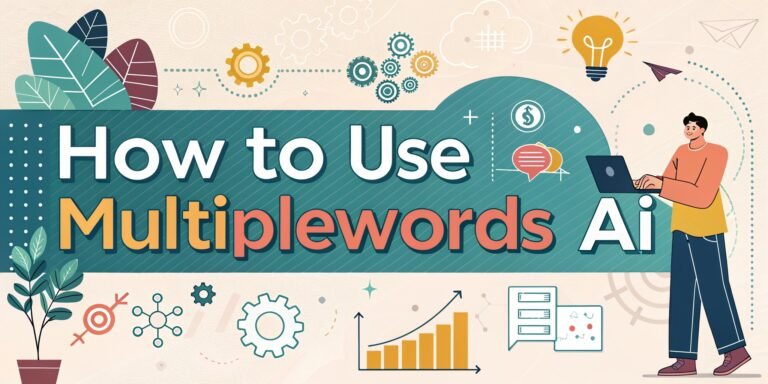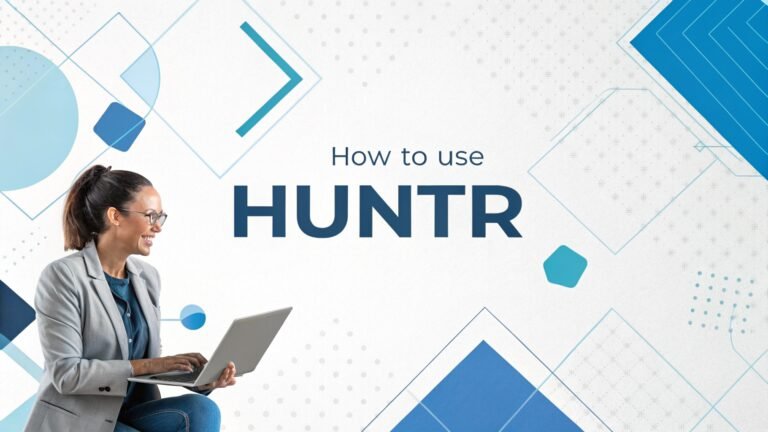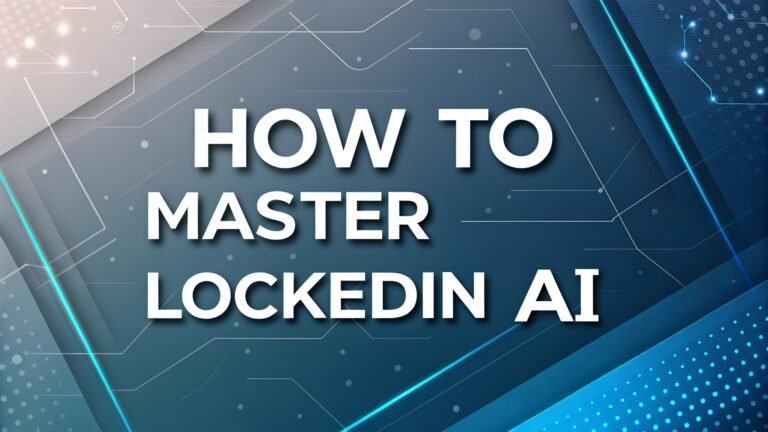How to Use Backflip AI: Your Simple Guide to Creating 3D Models with Ease
Imagine turning your ideas into real objects fast. Backflip AI makes that happen. It uses artificial intelligence to help you create 3D printable designs from text, sketches, or photos.
You don’t need years of design experience. This blog post shows you how to use Backflip AI step by step. Whether you’re a beginner or a pro, you’ll find this guide easy to follow. Keep reading to learn how this tool can bring your ideas to life in a fun and simple way.
Backflip AI comes from creators who know design and building. They started Markforged, a company famous for 3D printing. Now, they bring their skills to Backflip AI.

In a Nutshell:

Here’s a quick list of what you’ll learn in this blog post. These points sum up the big ideas.
- Backflip AI helps you create 3D models fast. You can use text, sketches, or photos to start.
- Signing up is simple and free for now. You just need an email to get going.
- The interface is easy to use. It has clear options like text input and style settings.
- You can make models from words. Type a description, and Backflip AI builds it.
- Photos turn into 3D designs. Upload a picture, and the tool does the rest.
- Sketches work too. Draw something basic, and Backflip AI makes it 3D.
- Editing models is possible. You can tweak designs after they’re made.
- Files export for printing. Save your work in formats like STL or OBJ.
- It’s great for beginners. No design skills? No problem.
- Pros love it too. The next version adds precision for experts.
- Experimenting is fun. Try different ideas while it’s free.
This list gives you the main points. The rest of the post explains each one with details. You’ll get tips and examples to make your experience smooth. Let’s start with what Backflip AI is all about.
What Is Backflip AI?
Backflip AI is a tool that turns your ideas into 3D models. It uses artificial intelligence to do the heavy lifting. You give it a starting point, like words or a photo. Then, it creates a design you can print or use.
The founders built this to make design faster and easier. They come from Markforged, a company that changed 3D printing. Now, they want to help everyone create at the speed of imagination.
This tool stands out because it’s simple. Other 3D design software can feel hard to learn. Backflip AI keeps things clear. You don’t need to know technical stuff. Anyone can try it. The team behind it includes smart people from MIT and Caltech.
They focus on making AI that understands how we build things. Right now, it’s in an early stage. That means it’s free to use for a bit. You can test it and see what it does.
The goal is big. Backflip AI wants to help you make real objects fast. Think of a broken part. Snap a photo, and the tool designs a replacement.
Or type “a cool mug,” and it builds one. It’s practical and fun. The next version will add more control for pros. For now, it’s perfect for playing around and learning.
Why Use Backflip AI?
You might wonder why this tool matters. Backflip AI saves you time. Designing 3D models usually takes hours or days. With this, it’s minutes. You type an idea, and it’s ready. That’s a game changer.
It also makes design open to everyone. You don’t need fancy skills. If you can write or take a picture, you can use it.
Another reason is flexibility. It works with different inputs. Use text if you like words. Try photos if you have an object. Draw a sketch if you’re artsy. This fits how you think. Plus, it’s free right now.
You can experiment without risk. Who doesn’t love free stuff? The tool also exports files for 3D printing. That means your designs become real things you can hold.
For pros, it’s a starting point. The AI gives you a base model. Then, you tweak it. For hobbyists, it’s a fun way to create. You can make gifts or fix things at home. Backflip AI bridges the gap between ideas and objects. It’s practical and enjoyable.
How to Sign Up for Backflip AI
Getting started is easy. You need an account to use Backflip AI. Go to their website. Look for the sign up button. It’s usually at the top. Click it. They ask for your email. Type it in. Pick a password. Keep it simple but safe. Hit submit. That’s it.
After signing up, check your email. They send a link to confirm. Click that link. It takes you back to the site. Now you’re in. See how fast that was? The tool is free during this trial period. You get unlimited credits to play with. No card details needed. Just sign up and start.
Once you’re in, you see the dashboard. It’s clean and clear. Options like “Create” and “Gallery” show up. The gallery has models others made. You can download those too. Signing up takes less than five minutes. Then, you’re ready to create.
Understanding the Backflip AI Interface
The interface is your control center. It’s simple to use. When you log in, you see a main screen. There’s a box for text input. That’s where you type ideas. Next to it, you find style options. These change how your model looks. Think “sci fi” or “wood.”
A button says “Generate.” Click that to start. The tool makes 2D images first. You pick one. Then, it turns that into a 3D model. It’s like magic. There’s also an editor. You can adjust your design there. Buttons for export sit at the bottom. They save your work.
The layout stays clear. No clutter confuses you. Everything has a purpose. Spend a few minutes clicking around. You’ll get it fast. The interface helps you focus on creating. It doesn’t slow you down.
How to Create a Model with Text
Creating with text is fun. Start on the main screen. Find the text box. Type a description. Keep it short. Try “a small vase.” Hit Generate. The tool makes four 2D images. Look at them closely. Pick the one you like best.
Next, it builds a 3D model from that image. You see different versions. Choose one. The editor opens. You can spin the model. Zoom in. Change small parts. When it’s good, save it. Pick a format like STL. Now you have a file to print.
Text works best with clear ideas. “A robot arm” beats “something cool.” Be specific. The AI likes details. Play with words. Try “a wooden chair” or “a metal gear.” You’ll see what works.
How to Use Photos with Backflip AI
Photos are another way to create. Take a picture of something. Maybe a toy or a tool. Upload it to Backflip AI. Find the upload spot on the main screen. Drop your photo there. Hit Generate.
The tool studies the image. It makes a 3D model based on it. Pretty neat, right? You see the result. Check if it matches. Use the editor to fix errors. Adjust edges or holes. Save the file when done.
Photos work best with simple objects. A cup beats a messy room. Good lighting helps. The AI needs to see shapes clearly. Try a few pics. You’ll learn what it likes.
How to Turn Sketches into 3D Models
Sketches let you draw your ideas. Grab paper or a tablet. Draw something basic. A car shape works. Upload the sketch. Use the same upload spot as photos. Click Generate.
Backflip AI reads your lines. It builds a 3D model from them. You see the outcome. It’s your drawing in 3D. Edit it if needed. Smooth rough spots. Save it for printing.
Keep sketches simple. Thick lines help. The AI struggles with tiny details. Test a few drawings. You’ll get better at it.
Editing Your 3D Models
Editing makes models perfect. After generating, open the editor. Spin the model with your mouse. Zoom to see details. Tools let you cut or add parts. Fix what’s off.
Maybe a hole needs filling. Click and drag. Or a bump needs smoothing. Adjust it. The editor is basic now. More features come later. Save often. You can export anytime.
Editing takes practice. Start small. Change one thing. See how it looks. You’ll improve fast.
Exporting Your Designs for Printing
Exporting turns designs into files. Finish editing. Look for the export button. It’s near the bottom. Click it. Pick a format. STL works for most printers. OBJ is good too.
The file downloads. Open it in your print software. Check the size. Scale it if needed. Now it’s ready. Print it out. Hold your creation.
Test the file first. Some models need tweaks. Export again if you edit more. It’s quick and easy.
Tips for Beginners Using Backflip AI
New to this? Start simple. Use text first. Type “a cube.” See how it goes. Move to photos next. Snap a clear object. Try sketches last. Draw a circle.
Play around. Make mistakes. It’s free now, so experiment. Have fun with it. Look at the gallery. Download models there. Learn from them.
Ask questions online. Forums have tips. Watch videos too. You’ll pick it up fast. Keep trying new ideas.
How Pros Can Benefit from Backflip AI
Pros get a head start. Backflip AI makes base models. Type “a gear box.” Get a design. Edit it for precision. Add exact sizes later.
The next release helps more. It adds control. You’ll set dimensions. Perfect for work. Use it to brainstorm. Save time on drafts.
Test mechanical parts. See if they fit. Export and refine elsewhere. It’s a tool to speed you up.
What to Expect in Future Updates
Backflip AI will grow. The team plans more features. Precision comes next. You’ll set exact measurements. Great for pros.
Better editing is likely. More styles too. The AI will learn. It’ll handle complex ideas. Updates make it stronger.
Watch their site. News drops there. Try each update. See how it improves.
FAQs
What does Backflip AI do?
Backflip AI turns your ideas into 3D models. You use text, photos, or sketches. It makes printable designs fast.
Is Backflip AI free?
Yes, it’s free now. You get unlimited credits. That might change later.
Do I need design skills?
No. It’s easy for beginners. You just need ideas.
Can I print my models?
Yes. Export files like STL. Use them with a 3D printer.
What’s the best input method?
Text is simplest. Photos and sketches work too. Try them all.

I’m Liza, the founder and author of Liza AI Blog, where I share my passion for artificial intelligence through insightful guides and updates. I’m dedicated to making AI accessible to everyone, and I strive to create a community that’s both informed and engaged. Through my blog, I aim to promote a deeper understanding and appreciation of AI and its potential to shape our future. You can reach me at lizaaiblog@gmail.com or follow me on social media to stay updated on the latest AI news and trends.