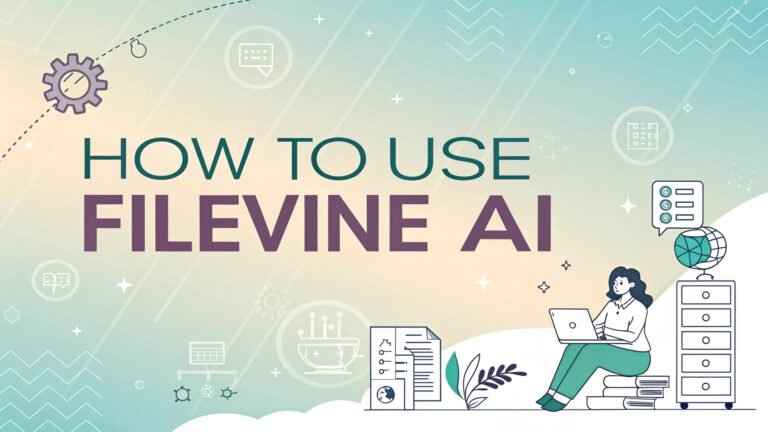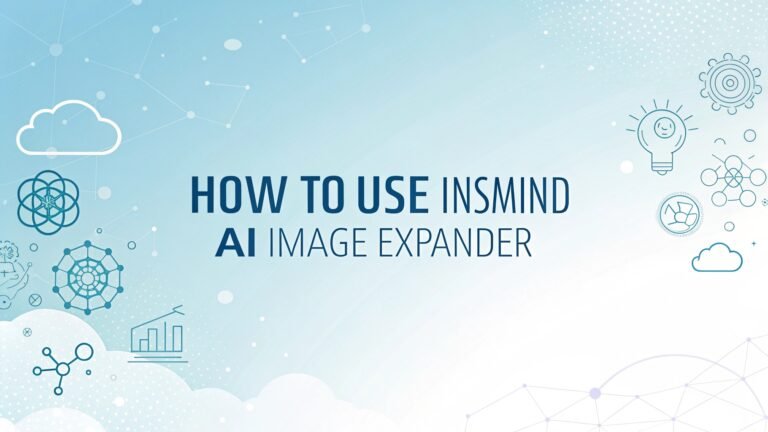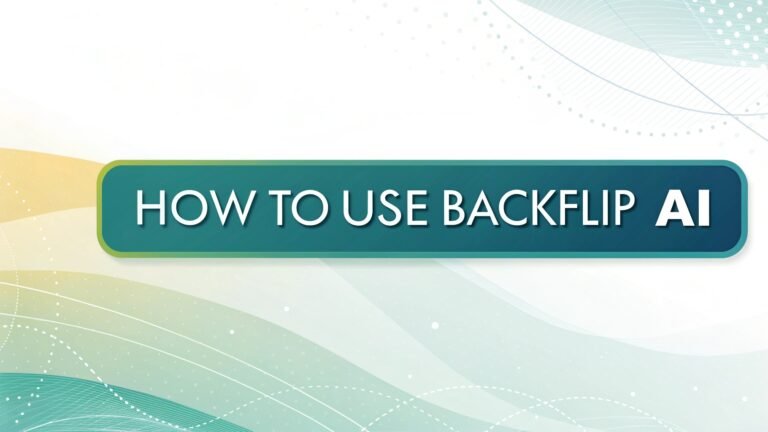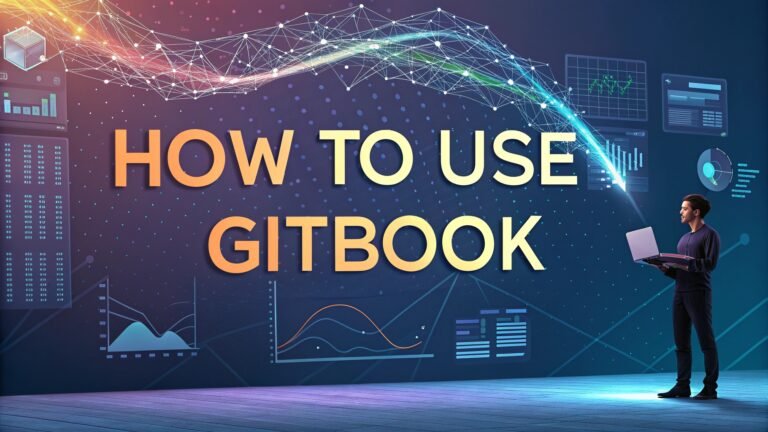How to Use ScoreApp to Generate High-Quality Leads and Boost Conversions
Are you looking for a way to attract more qualified leads for your business? Do you want to engage your audience with interactive content that delivers real value? ScoreApp might be the solution you need.
In this comprehensive guide, I will show you exactly how to use ScoreApp to create engaging quizzes, assessments, and scorecards that transform cold visitors into warm leads.
You will learn the step-by-step process to set up your first scorecard, customize it to match your brand, and integrate it with your existing marketing tools to create a seamless lead generation system.

Key Takeaways
Here’s what you will learn in this comprehensive guide:
- What ScoreApp is – ScoreApp is a lead generation platform that helps you create interactive quizzes, scorecards, and surveys to attract qualified leads
- How ScoreApp works – The platform transforms visitors into warm leads through a process of engagement, data collection, and personalized results
- Setting up your first scorecard – You can start from scratch, use a template, or leverage the AI Setup Wizard to create your first quiz
- Creating compelling landing pages – ScoreApp offers drag-and-drop functionality to build attractive landing pages that convert visitors
- Designing effective questions – Learn how to craft questions that engage users and collect valuable data
- Personalizing results – Discover how to create customized results that provide value to users and motivate them to take action
- Integrating with other tools – ScoreApp connects with popular CRMs, email platforms, and other marketing tools
- Analyzing performance – Track completion rates, abandonment points, and other data to optimize your scorecards
- Real-world success stories – Learn from businesses that have used ScoreApp to generate leads and drive conversions
- Best practices for quiz marketing – Discover strategies to maximize the effectiveness of your ScoreApp campaigns
- Troubleshooting common issues – Solutions to common challenges you might encounter when using ScoreApp
What is ScoreApp and Why Should You Use It?
ScoreApp is a powerful quiz funnel marketing tool designed to help businesses attract relevant warm leads, gather insightful data, and increase sales. Unlike traditional lead magnets like ebooks or webinars, ScoreApp creates interactive assessments that engage prospects while collecting valuable information about their needs and preferences.
The concept behind ScoreApp is simple but effective. You create a scorecard or quiz that helps your potential customers assess themselves in relation to a specific topic relevant to your business. For example, a financial advisor might create a “Financial Freedom Assessment,” or a marketing agency could offer a “Digital Marketing Impact Scorecard.”
What makes ScoreApp different from other quiz builders is its focus on lead generation and conversion. The platform is built specifically to turn quiz participants into qualified prospects by:
- Engaging them with relevant questions
- Collecting their contact information
- Providing personalized results and insights
- Connecting them directly to your sales process
According to many users, ScoreApp has become an essential part of their marketing toolkit because it provides a more interactive and value-driven approach to lead generation. Instead of simply collecting email addresses, ScoreApp helps you start meaningful conversations with prospects based on their specific needs and challenges.
Getting Started with ScoreApp
Setting up your first scorecard might seem daunting, but ScoreApp makes the process straightforward with multiple options to suit your needs and technical comfort level. Let’s walk through the initial setup process.
Creating Your Account
To begin using ScoreApp, you need to create an account. Visit ScoreApp.com and click on the “Start for FREE” button. You’ll need to provide basic information like your name, email address, and password to create your account.
Once your account is set up, you’ll have access to the ScoreApp dashboard, which serves as the control center for all your scorecards. The dashboard provides an overview of your active scorecards, performance metrics, and quick access to create new scorecards.
Understanding the ScoreApp Approach
Before diving into creating your first scorecard, it’s helpful to understand the core process that ScoreApp facilitates:
- Attract – Drive traffic to your scorecard landing page
- Engage – Capture lead information and engage them with relevant questions
- Personalize – Deliver customized results based on their responses
- Convert – Use the insights gathered to initiate sales conversations
This process forms the foundation of an effective scorecard campaign. With this understanding, you’re ready to create your first scorecard.
Creating Your First Scorecard
When you click “Create a Scorecard” from your dashboard, ScoreApp offers three main options to get started:
Option 1: Start From Scratch
This option is ideal if you already have a clear concept in mind for your scorecard. You’ll have complete control over the content and structure, including:
- Designing your landing page
- Creating your questions
- Crafting your results page
Starting from scratch gives you maximum flexibility but requires more time and creative input.
Option 2: Pick a Template
If you want to save time, ScoreApp offers a variety of pre-designed templates for different industries and purposes. These templates include:
- Ready-made landing pages
- Pre-written questions
- Professionally designed results pages
You can customize these templates to match your brand and specific needs, making this a quick and efficient option for getting started.
Option 3: Use the AI Setup Wizard
For those who need additional guidance, the AI Setup Wizard provides a more hands-on approach. This feature helps you:
- Develop your scorecard concept
- Generate relevant questions
- Create content for your results page
The AI wizard is particularly useful if you’re unsure where to start or want assistance with content creation.
Designing Effective Landing Pages
Your landing page is the first thing prospects see when they encounter your scorecard. It needs to clearly communicate the value of completing your assessment and encourage visitors to get started. ScoreApp offers powerful tools to create attractive and effective landing pages.
Using the Drag-and-Drop Editor
ScoreApp’s landing page builder features an intuitive drag-and-drop interface that makes it easy to create professional-looking pages without technical skills. The editor includes:
- 50+ pre-designed sections like banners, CTAs, and content blocks
- Customization options for colors, fonts, and layouts
- Mobile-responsive design elements
This flexibility allows you to create landing pages that match your brand identity and communicate your value proposition effectively.
Key Elements of an Effective Landing Page
To maximize conversions on your scorecard landing page, include these essential elements:
- Clear, benefit-focused headline – Clearly state what the participant will learn or gain
- Compelling description – Explain how the assessment will help them
- Visual elements – Use images or videos to increase engagement
- Trust indicators – Include testimonials or credentials to build credibility
- Strong call-to-action – Use clear, action-oriented language to prompt participation
For example, instead of a generic headline like “Marketing Assessment,” use something specific and benefit-driven like “Discover Your Marketing Impact Score: Find Out Where You Stand Compared to Industry Leaders.”
Customizing to Your Brand
Consistency with your brand identity helps build trust and recognition. ScoreApp lets you customize various aspects of your landing page:
- Colors – Match your brand’s color palette
- Fonts – Use fonts that align with your brand guidelines
- Logo – Add your company logo for brand recognition
- Imagery – Select images that reflect your brand personality
These customization options ensure your scorecard feels like a natural extension of your overall marketing efforts.
Crafting Engaging Questions
The questions in your scorecard are crucial for both engaging participants and gathering valuable data. Well-designed questions keep users moving through the assessment while providing you with insights about their needs and preferences.
Types of Questions in ScoreApp
ScoreApp offers several question formats to keep your assessment interesting and gather different types of data:
- Multiple choice – Participants select one answer from several options
- Checkbox – Users can select multiple answers that apply
- Scale – Participants rate something on a numeric scale (e.g., 1-10)
- Free text – Users provide written responses
Using a variety of question types creates a more engaging experience and allows you to collect both structured and unstructured data.
Creating Scoring Logic
One of ScoreApp’s powerful features is its ability to score responses and categorize participants based on their answers. To set up scoring:
- Toggle on the scoring option for each question
- Assign point values to different answer choices
- Determine score ranges for different result categories
For example, in a “Digital Marketing Readiness” assessment, you might assign higher points to answers that indicate more advanced marketing practices. Based on total scores, participants could be categorized as “Beginner,” “Intermediate,” or “Advanced.”
Organizing Questions into Categories
For longer assessments, organizing questions into logical categories improves the user experience. Categories help participants understand the structure of the assessment and provide natural breaks in the question flow.
For instance, a business growth assessment might include categories like:
- Team and Leadership
- Marketing and Sales
- Operations and Systems
- Financial Management
Each category can have its own introduction and set of related questions, making the assessment feel more organized and professional.
Adding Instructions and Context
Sometimes questions require additional context to help participants provide accurate answers. ScoreApp allows you to add instructions to individual questions by clicking the “More Settings” gear icon.
Use instructions to:
- Clarify terminology
- Provide examples
- Explain how to approach complex questions
- Give context for why you’re asking certain questions
Clear instructions reduce confusion and help ensure that participants provide meaningful responses.
Creating Personalized Results
The results page is where you deliver value to participants and guide them toward the next step in your sales process. ScoreApp provides powerful tools to create personalized results that impress and engage your leads.
Designing Results Based on Scores
ScoreApp allows you to create different result pages based on participants’ scores or response patterns. This personalization makes the assessment more valuable to users and demonstrates your understanding of their specific situation.
To set up score-based results:
- Define score ranges or categories (e.g., 0-50, 51-80, 81-100)
- Create unique content for each range
- Customize recommendations based on the category
For example, a “Website Performance Scorecard” might provide different feedback and recommendations for sites scoring in the “Needs Improvement,” “Good,” or “Excellent” ranges.
Using Charts and Visualizations
Visual representations of results can increase engagement and help participants better understand their scores. ScoreApp enables you to create:
- Bar charts – Compare scores across different categories
- Pie charts – Show the distribution of scores
- Progress bars – Indicate how close someone is to an ideal score
- Spider/radar charts – Display multiple dimensions simultaneously
These visualizations make your results more compelling and easier to understand at a glance.
Generating Dynamic PDF Reports
One of ScoreApp’s most valuable features is the ability to generate personalized PDF reports based on participants’ responses. These reports can:
- Provide more detailed analysis than the on-screen results
- Include personalized recommendations
- Serve as a reference document participants can keep
- Include your branding and contact information
Dynamic PDF reports add substantial value to your scorecard and give participants a tangible takeaway from the experience.
Adding Call-to-Action Elements
The results page is an ideal opportunity to guide warm leads to the next step in your sales process. ScoreApp lets you add various call-to-action elements:
- Booking buttons – Allow participants to schedule a consultation
- Contact forms – Make it easy to request more information
- Resource links – Provide access to relevant content
- Special offers – Present targeted promotions based on results
By including clear next steps, you can seamlessly transition participants from completing the assessment to engaging with your sales process.
Integrating with Your Marketing Tools
ScoreApp becomes even more powerful when integrated with your existing marketing and sales tools. These integrations help automate workflows and ensure that lead data flows seamlessly into your systems.
Available Direct Integrations
ScoreApp offers direct integrations with many popular marketing platforms, including:
- Email marketing tools – Mailchimp, ActiveCampaign, Customer.io, AWeber, Drip
- CRM systems – HubSpot, Salesforce, Insightly, Keap, Close.com, Pipedrive
- Collaboration tools – Slack, Zoom
- Business management platforms – Zoho, GoHighLevel
These direct integrations allow for immediate data transfer without requiring technical setup.
Using Zapier for Additional Connections
For tools that don’t have direct integrations, ScoreApp connects with Zapier to enable connections with over 3,000 applications. Through Zapier, you can create automated workflows (called “Zaps”) that trigger actions in other tools when someone completes your scorecard.
Common Zapier integrations include:
- Adding leads to webinar registration lists
- Creating tasks in project management tools
- Updating spreadsheets with participant data
- Sending notifications to team members
Tracking UTM Parameters and Hidden Fields
ScoreApp allows you to capture UTM parameters and hidden fields, which helps track the source of your leads and gather additional data. This feature is particularly useful for:
- Measuring the effectiveness of different marketing channels
- Personalizing the follow-up process based on lead source
- Connecting scorecard data with existing customer information
- Passing additional context to your CRM or email platform
Using Webhooks for Advanced Integration
For more technical users, ScoreApp offers webhook functionality that enables custom integrations with virtually any system. Webhooks allow you to send scorecard completion data to other systems in real-time, triggering custom actions or data flows.
This flexibility makes ScoreApp adaptable to complex marketing technology stacks and specialized business requirements.
Troubleshooting Common Issues
Even with a user-friendly platform like ScoreApp, you might encounter challenges along the way. Here are solutions to common issues users face.
Low Completion Rates
If participants are starting but not finishing your scorecard:
- Check assessment length – Keep it under 12 questions if possible
- Review question clarity – Ensure questions are easy to understand
- Examine mobile responsiveness – Test on different devices
- Evaluate value proposition – Clearly communicate benefits on the landing page
- Look for abandonment patterns – Identify problematic questions
Making your assessment more concise and user-friendly often improves completion rates significantly.
Integration Problems
If you’re experiencing issues with data flowing to other systems:
- Verify API keys and credentials – Ensure they’re current and correctly entered
- Check field mapping – Confirm that fields are properly matched between systems
- Test with sample data – Submit test entries to verify integration functionality
- Review error logs – Check for specific error messages in both systems
- Contact support – Reach out to ScoreApp or integration partner support
Most integration issues stem from configuration problems that can be resolved with careful troubleshooting.
Customization Limitations
If you’re struggling to achieve your desired design or functionality:
- Explore alternate approaches – There may be different ways to accomplish your goal
- Check for updates – New features are regularly added to ScoreApp
- Review the knowledge base – The support center may have solutions
- Consider custom coding – For advanced needs, custom CSS or JavaScript might help
- Submit feature requests – ScoreApp actively incorporates user feedback into updates
Being flexible with your implementation approach can help overcome most limitations.
Data and Reporting Challenges
If you’re having difficulty accessing or interpreting your data:
- Export data for external analysis – Use CSV exports for more detailed analysis
- Set up regular reporting schedules – Establish a routine for data review
- Create custom tags or categories – Organize leads for easier analysis
- Use filtering options – Focus on specific date ranges or participant segments
- Combine with other analytics tools – Integrate with tools like Google Analytics
Taking a systematic approach to data management will help you extract maximum value from your scorecard results.
Frequently Asked Questions
What is ScoreApp?
ScoreApp is a quiz funnel marketing platform that helps businesses create interactive assessments, quizzes, and scorecards to generate leads, collect data, and increase conversions.
How much does ScoreApp cost?
ScoreApp offers various pricing tiers, including a free trial. Paid plans vary based on features and the number of scorecards you need. Check the ScoreApp website for current pricing details.
Do I need technical skills to use ScoreApp?
No, ScoreApp is designed to be user-friendly with drag-and-drop interfaces and templates. You don’t need coding skills to create effective scorecards.
Can I customize the design to match my brand?
Yes, ScoreApp offers extensive customization options for colors, fonts, logos, and layouts to ensure your scorecards match your brand identity.
How does ScoreApp integrate with my existing tools?
ScoreApp offers direct integrations with popular CRMs and email platforms, plus connects with thousands more via Zapier and webhooks.
Can I create different types of assessments?
Yes, ScoreApp supports various assessment types including scored quizzes, personality tests, surveys, and segmentation tools.
How do I track the performance of my scorecard?
ScoreApp provides analytics on completion rates, abandonment points, response patterns, and other key metrics to help you optimize performance.
Can I generate PDF reports for participants?
Yes, ScoreApp allows you to create dynamic PDF reports that are personalized based on participant responses.
Is ScoreApp mobile-friendly?
Yes, ScoreApp scorecards are responsive and work well on mobile devices, tablets, and desktop computers.
How quickly can I get started with ScoreApp?
With templates and the AI Setup Wizard, you can create your first scorecard in as little as 30 minutes.

I’m Liza, the founder and author of Liza AI Blog, where I share my passion for artificial intelligence through insightful guides and updates. I’m dedicated to making AI accessible to everyone, and I strive to create a community that’s both informed and engaged. Through my blog, I aim to promote a deeper understanding and appreciation of AI and its potential to shape our future. You can reach me at lizaaiblog@gmail.com or follow me on social media to stay updated on the latest AI news and trends.