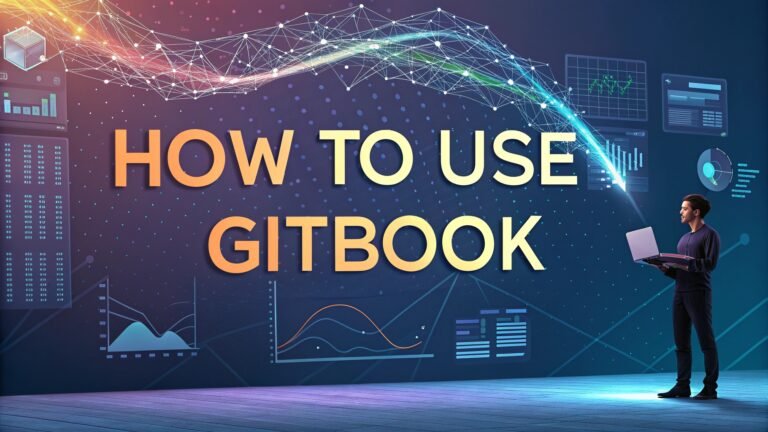How to Use LobeHub AI: Your Simple Guide to Getting Started
Welcome to the exciting world of LobeHub AI. This platform makes artificial intelligence easy and fun to use. Are you curious about how it works? Do you want to create smart chatbots or explore AI tools?
You are in the right place. This blog post shows you how to use LobeHub AI step by step. It keeps things simple and friendly.
You will learn everything you need to know to start using this platform today. Stick around because this guide is packed with useful tips to make your experience awesome.
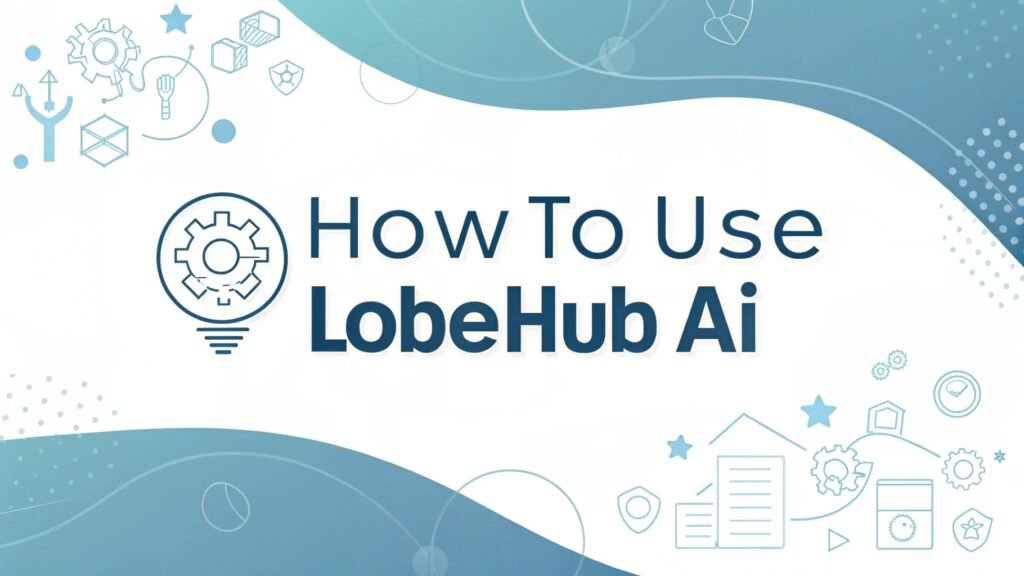
Key Takeaways:

Here is a quick list of what you will gain from this post. These points sum up the best parts of using LobeHub AI.
- LobeHub AI is free and open-source. You can use it without paying anything. Anyone can access its code and tools.
- You can build smart chatbots. The platform helps you create assistants that talk and act like humans.
- It works for beginners. You do not need tech skills to start. The steps are simple and clear.
- Customization is easy. You can change settings and features to fit your needs.
- Plugins add more power. You can connect extra tools to make your AI even better.
- Community support is strong. Other users share ideas and help online.
- You can deploy anywhere. Use it on your computer or in the cloud with ease.
This list gives you a taste of what’s coming. Each section below dives deeper into these ideas. You will get hands-on advice and fun examples. Let’s start exploring LobeHub AI together.
What Is LobeHub AI?
LobeHub AI is a platform that brings artificial intelligence to everyone. It focuses on creating AI assistants you can talk to. These assistants use natural language processing to understand you.
The platform is open-source. This means its code is free for anyone to use or change. You can download it from GitHub and start building right away.
The goal of LobeHub AI is simple. It wants to make AI easy and useful. You can use it to create chatbots for fun or work. For example, imagine a chatbot that answers customer questions on your website. LobeHub AI makes that possible. It combines smart tech with a friendly design. You do not need to be a coder to enjoy it.
People love LobeHub AI because it is flexible. You can run it on your own computer. Or you can set it up online. The platform grows with your needs. It supports many languages and tasks. This makes it perfect for users around the world.
Why Choose LobeHub AI?
You might wonder why LobeHub AI stands out. First, it is free. You do not pay to use its basic features. This saves you money compared to other AI tools. Second, it is open-source. You can tweak it however you like. This gives you control.
Another reason is its ease of use. The platform guides you through every step. You do not need to know programming. Beginners can jump in and start creating. For example, you can make a chatbot in minutes. It feels rewarding and fun.
LobeHub AI also has a strong community. Users share tips and tricks online. You can find help on forums or social media. This support makes learning faster. Plus, the platform updates often. New features keep it fresh and exciting.
How to Get Started with LobeHub AI
Getting started with LobeHub AI is easy. You begin by visiting their website. The site has a clear layout. Look for the download section. You can grab the latest version there. It works on Windows, Mac, and Linux.
Next, install the software. The process is quick. Follow the instructions on the screen. After that, open the app. You will see a welcome page. It asks you to sign in or create an account. Signing up is optional but helpful. It connects you to more features.
Once you are in, explore the dashboard. This is your main hub. You can start a new project here. Click the “New Chatbot” button to begin. The interface is simple. You will feel at home in no time. Now you are ready to build something cool.
How to Set Up Your First Project
Setting up your first project is fun. Open LobeHub AI on your device. Go to the dashboard. You will see a button labeled “New Project.” Click it. A window pops up. It asks you to name your project. Pick something catchy like “My First Bot.”
After naming it, choose a template. LobeHub AI offers ready-made options. For example, pick a basic chatbot template. This gives you a starting point. You can change it later. Hit the “Create” button. Your project loads up fast.
Now you see the editor. This is where the magic happens. You can add commands and responses here. Test your bot by typing in the chat box. It replies based on what you set up. Play around until it feels right. You just made your first AI assistant.
How to Create a Chatbot with LobeHub AI
Creating a chatbot is a key feature of LobeHub AI. Start with your project open. Look at the editor screen. You will see a section for “Conversations.” Click it. This lets you add what your bot says.
Type a greeting like “Hi, how can I help you?” Save it. Then add a response. For example, if someone asks “What’s the weather?” you can set the bot to say “I can’t check that yet, but I’ll learn soon!” This keeps things simple and fun.
Test your chatbot often. Use the chat window on the right. Type questions and see how it answers. Adjust the replies to sound natural. You can add more lines as you go. Soon, your bot will feel like a real friend.
How to Customize Your Chatbot
Customization makes your chatbot unique. Open your project in LobeHub AI. Go to the settings tab. You will find options here. Change the bot’s name first. Call it something fun like “ChatBuddy.”
Next, tweak the tone. You can make it formal or casual. Pick casual for a friendly vibe. Adjust the speed of replies too. Fast responses feel lively. Save your changes each time. This keeps your work safe.
Look at the design options. You can pick colors for the chat window. Choose bright ones to grab attention. Add a logo if you want. These touches make your bot stand out. Play with settings until it matches your style.
How to Add Plugins to LobeHub AI
Plugins boost what LobeHub AI can do. Open your project. Find the “Plugins” section in the menu. Click it. You will see a list of add-ons. These are tools like image recognition or web search.
Pick one you like. For example, choose the web search plugin. Click “Install.” It downloads fast. Now your bot can look up info online. Test it by asking “What’s new today?” The bot will search and reply.
You can add multiple plugins. Each one makes your AI smarter. Check the LobeHub website for new plugins. The community creates them often. Adding these keeps your chatbot fresh and powerful.
How to Test Your LobeHub AI Chatbot
Testing ensures your chatbot works well. Open your project. Use the chat window on the right. Type a message like “Hello!” See what the bot says back. It should match your setup.
Ask different questions. Try “What can you do?” or “Tell me a joke.” Watch how it responds. If something feels off, go back to the editor. Fix the replies there. Testing is fun and shows you what to improve.
Run tests with friends too. Let them chat with your bot. Their feedback helps a lot. They might spot things you missed. Keep testing until your chatbot runs smoothly. This makes it ready for real use.
How to Deploy Your LobeHub AI Chatbot
Deploying means sharing your chatbot. Open LobeHub AI. Finish your project first. Go to the “Deploy” tab. You will see two options. One is local, and one is online.
For local use, click “Export.” Save the file on your computer. Share it with others to run on their devices. For online, choose “Cloud Deploy.” You need an account for this. Follow the steps to upload it.
Once deployed, test the link or file. Make sure it works everywhere. Share it with friends or on your website. People can now use your chatbot. Deployment feels great because your work goes live.
How to Use LobeHub AI for Business
LobeHub AI helps businesses too. Create a chatbot for your website. Open a new project. Set it up to answer customer questions. For example, add “What are your hours?” with a reply like “We’re open 9 to 5.”
Add it to your site. Use the deploy option. Pick the online method. This puts your bot where customers see it. They can ask about products or support. It saves you time.
Track how it performs. Check the logs in LobeHub AI. See what people ask most. Update the bot to handle those questions better. Businesses grow with smart tools like this.
How to Join the LobeHub AI Community
The LobeHub AI community is welcoming. Visit their website. Look for the “Community” link. Click it. You will find forums and social media groups.
Join a group like their Discord server. Sign up with your email. Say hi to everyone there. Ask questions or share your projects. People love to help.
Follow their blog too. It has updates and tips. Being active keeps you in the loop. You learn from others and get ideas. The community makes using LobeHub AI more fun.
FAQs
What does LobeHub AI do?
LobeHub AI lets you build AI chatbots. It uses natural language processing to make them smart. You can use it for fun or work.
Do I need coding skills to use LobeHub AI?
No, you do not need coding skills. The platform is simple. Beginners can start easily.
Is LobeHub AI free?
Yes, LobeHub AI is free. It is open-source. You can use it without paying.
How do I add features to my chatbot?
You add features with plugins. Go to the plugins section. Install ones like web search or image tools.
Can I use LobeHub AI on my website?
Yes, you can deploy your chatbot online. Use the cloud option. It works on websites.
Where do I get help with LobeHub AI?
Join the community. Use their forums or Discord. Other users share advice there.

I’m Liza, the founder and author of Liza AI Blog, where I share my passion for artificial intelligence through insightful guides and updates. I’m dedicated to making AI accessible to everyone, and I strive to create a community that’s both informed and engaged. Through my blog, I aim to promote a deeper understanding and appreciation of AI and its potential to shape our future. You can reach me at lizaaiblog@gmail.com or follow me on social media to stay updated on the latest AI news and trends.