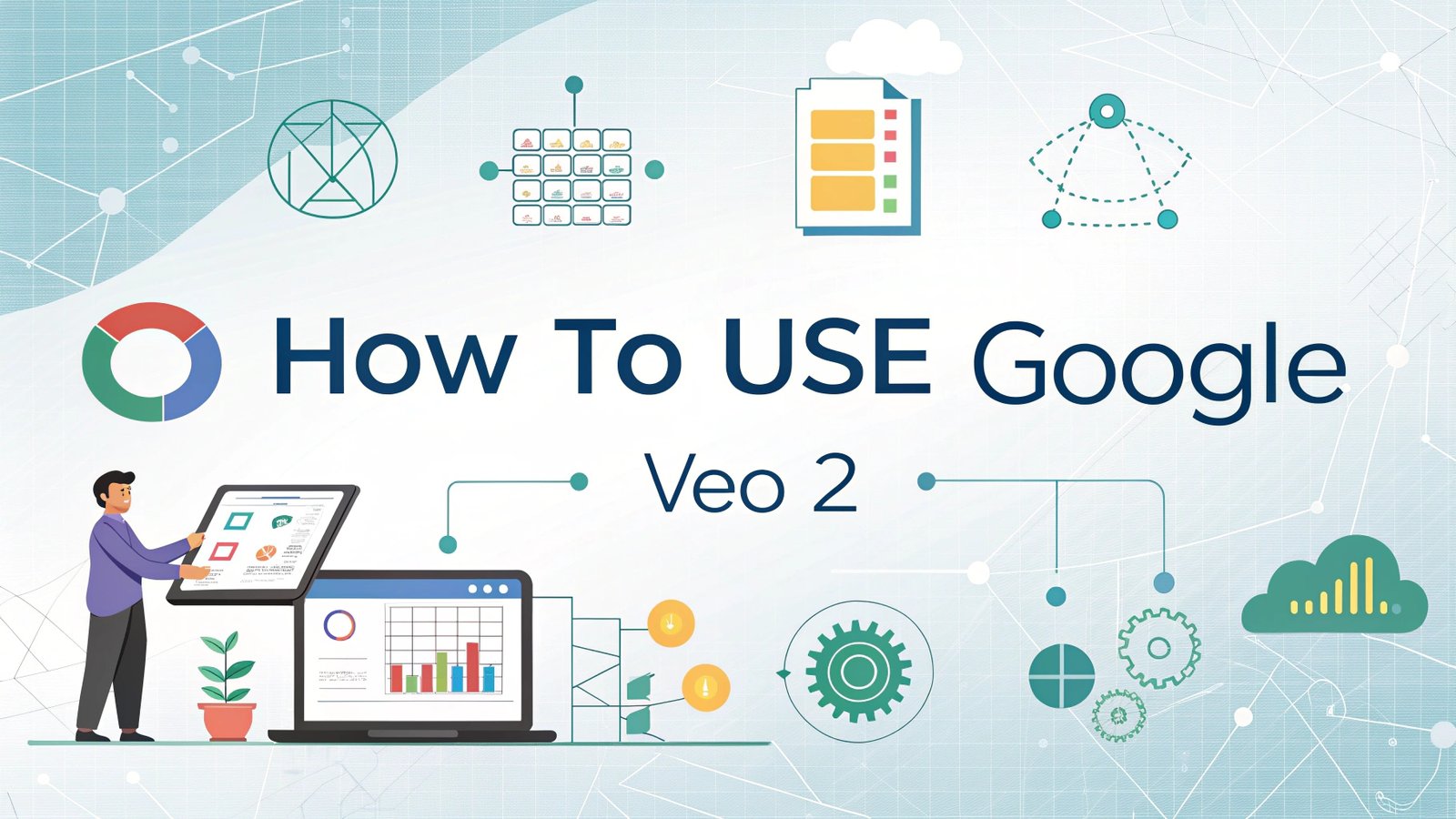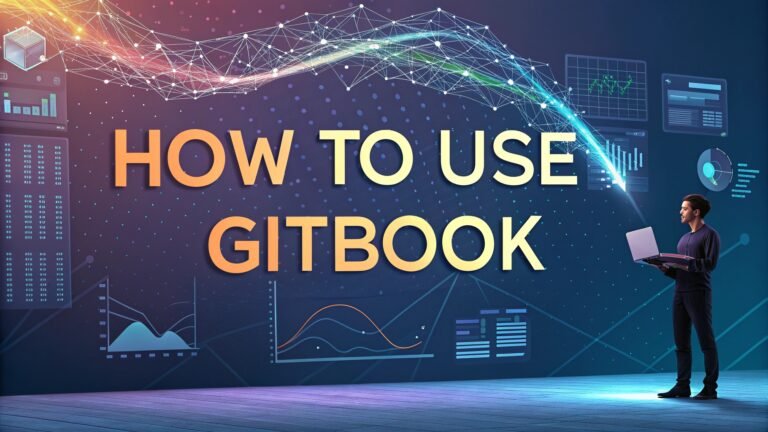How to Use Google Veo 2: The Ultimate Guide to Creating AI Videos
Are you ready to transform your creative ideas into dynamic videos using the latest AI technology? Google Veo 2 represents a significant leap forward in AI video generation, enabling users to create stunning, realistic videos from simple text descriptions or images.
This comprehensive guide will walk you through everything you need to know about using Google Veo 2, from basic setup to advanced techniques for creating professional quality AI videos.
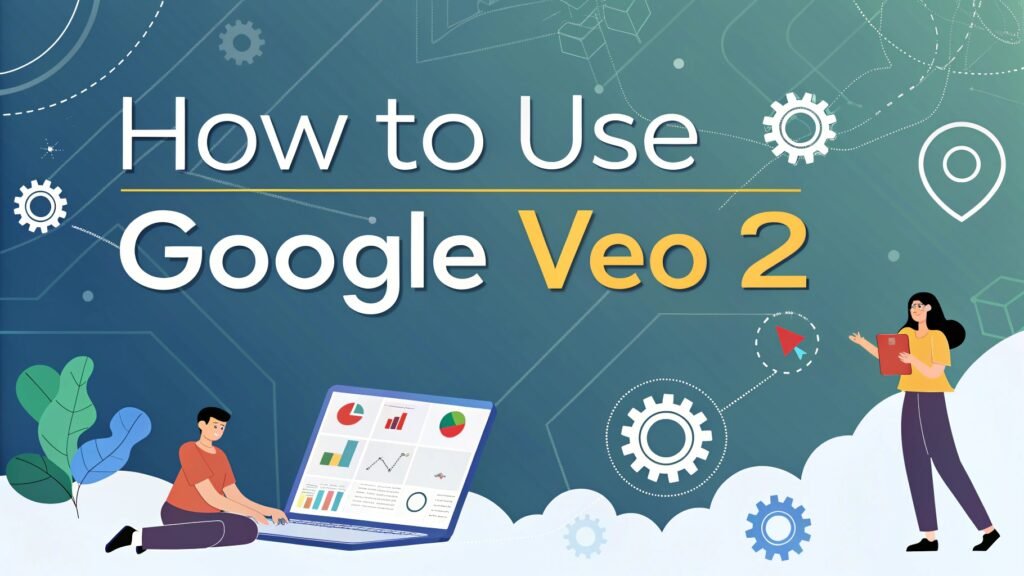
Key Takeaways About Google Veo 2
- Google Veo 2 generates high quality videos with realistic physics and fluid movement from text prompts or images
- Videos can be up to 8 seconds long at 720p resolution in either 16:9 landscape or 9:16 portrait format
- The model supports both text to video and image to video generation
- Google Veo 2 is accessible through Gemini Advanced with a Google One AI Premium subscription
- All videos are watermarked with SynthID to identify them as AI-generated content
- Detailed prompts with specific descriptions of subject, context, action, style, camera motion, composition, and ambiance produce the best results
- Videos are generated in approximately 2-3 minutes but may take longer during peak times
- There is a monthly limit on video generation, though Google notifies users as they approach it
- Veo 2 understands a wide range of video terminology related to shot composition, camera movements, and cinematic styles
- For safety reasons, the system includes content filters to prevent the generation of inappropriate material
What is Google Veo 2?
Google Veo 2 is the latest video generation model from Google, designed to create high quality videos with remarkable realism and attention to detail. This powerful AI tool can transform text prompts or images into dynamic 8-second video clips at 720p resolution. Veo 2 stands out for its impressive understanding of real world physics and ability to create fluid, natural movement in videos.
Veo 2 was developed by Google DeepMind and represents their most capable video generation model to date. It can generate videos in various cinematic and visual styles, capturing nuanced details consistently across frames. The model excels at creating realistic motion and rendering intricate visual elements that maintain coherence throughout the video duration.
How to Access Google Veo 2
To start creating videos with Google Veo 2, you first need to gain access to this powerful AI video generation tool. Here are the available options for accessing Veo 2:
Google offers Veo 2 through its Gemini Advanced service, which is part of the Google One AI Premium plan. This subscription costs $20 per month and includes 2TB of storage plus access to Gemini in Google Workspace apps like Gmail, Docs, and Sheets.
To access Veo 2 through Gemini Advanced, you need to sign up for the Google One AI Premium plan. Once subscribed, you can use Veo 2 on the web at gemini.google.com or through the Gemini mobile app.
Developers can also access Veo 2 through the Gemini API, which requires setting up API keys and using Google’s developer tools. The Gemini API provides programmatic access to Veo 2 for integration into applications and services.
For testing and experimentation, Google AI Studio offers a user friendly interface to try out Veo 2 capabilities without extensive coding knowledge. This is an excellent starting point for beginners who want to explore what Veo 2 can do.
Setting Up Your First Veo 2 Project
Getting started with Google Veo 2 is straightforward once you have access. Follow these steps to set up your first project:
First, access Gemini through your Google One AI Premium subscription. Log in to gemini.google.com or open the Gemini app on your mobile device. The interface is user friendly and intuitive, making it easy to get started even if you are new to AI tools.
When you’re in Gemini, select Veo 2 from the model dropdown menu. This activates the video generation feature and displays the appropriate input fields for your project.
Think about what kind of video you want to create. Do you want to start with a text description or an image? Both options are available with Veo 2. For beginners, starting with a text prompt is often simpler.
For text to video generation, craft a detailed prompt that describes the scene, subjects, actions, style, and any camera movements you want. The more specific your prompt, the better the results will be.
For image to video generation, you can upload an existing image or create one using another AI tool like Google’s Imagen. This image will serve as the starting frame for your video.
Understanding Veo 2 Capabilities
Google Veo 2 offers a range of impressive capabilities that set it apart from other video generation tools. Understanding these features will help you make the most of this powerful AI system.
The model can generate videos from both text prompts and images. Text to video allows you to describe a scene and have Veo 2 create it from scratch. Image to video uses your provided image as the first frame and extends it into a dynamic video sequence.
Veo 2 generates videos that are typically 8 seconds long at 720p resolution. You can choose between 16:9 landscape format or 9:16 portrait format, making the videos suitable for different platforms and purposes.
The system excels at creating realistic movement and physics. It can render complex motions like water flowing, animals running, or people walking with remarkable naturalness and fluidity.
Veo 2 understands a wide range of camera movements and cinematography techniques. You can specify tracking shots, dolly movements, zooms, pans, and other professional camera techniques in your prompts.
The model can generate videos in various styles from photorealistic to cartoon animations, film noir, sci fi aesthetics, and many other visual styles. This versatility makes it useful for diverse creative projects.
Veo 2 applies safety filters to prevent the generation of inappropriate content. These filters help ensure that the tool is used responsibly and ethically.
Creating Effective Prompts for Veo 2
The quality of your Veo 2 videos depends significantly on the prompts you provide. Crafting effective prompts is both an art and a science that can dramatically improve your results.
Start by clearly defining the subject of your video. This could be a person, animal, object, or landscape. Be specific about their characteristics, appearance, and any unique features you want to include.
Describe the context or background where your subject is placed. This provides important information about the setting and environment, whether it’s a forest, cityscape, interior room, or fantasy location.
Specify the action taking place in the video. What is happening? Is your subject walking, dancing, transforming, or standing still while something moves around them? Clear action descriptions help Veo 2 create appropriate movement.
Include information about the style you want. This could be photorealistic, cartoon animation, film noir, documentary style, or any specific visual aesthetic. Style cues help Veo 2 render the video with the right look and feel.
Consider adding camera motion details if relevant. Terms like “tracking shot,” “aerial view,” “dolly zoom,” or “static shot” tell Veo 2 how the camera should move or remain positioned throughout the video.
Describe the composition you prefer, such as close up, medium shot, or wide shot. This helps frame the subject properly within the video and focuses attention where you want it.
Add details about ambiance including lighting, color tones, time of day, weather conditions, and mood. Terms like “warm sunset lighting,” “cool blue tones,” or “bright daylight” help set the visual atmosphere.
Optimizing Video Quality in Veo 2
To get the best possible video quality from Google Veo 2, you can implement several strategies that enhance the visual output and overall professionalism of your AI generated videos.
Be as specific and detailed as possible in your prompts. The more information you provide about visual elements, movements, and style, the better Veo 2 can realize your vision. Vague prompts often produce generic results while detailed ones yield more precise outputs.
Sometimes it helps to break down complex scenes into simpler elements. Instead of requesting an elaborate action sequence, focus on a specific moment or movement that Veo 2 can render more effectively.
If your first attempt doesn’t produce the desired results, refine your prompt based on what you see. This iterative approach allows you to gradually guide Veo 2 toward your vision by addressing specific aspects that need improvement.
Use negative prompts to specify what you don’t want to see in the video. This helps prevent unwanted elements from appearing. For example, adding “Negative prompt: urban background, man made structures” helps ensure these elements don’t appear in nature scenes.
Consider the aspect ratio that best suits your content. Use 16:9 landscape format for wider scenes with multiple subjects or landscape views. Choose 9:16 portrait format for tall subjects like buildings, waterfalls, or vertical character shots.
For optimal quality, remember that simpler scenes often render better than extremely complex ones. Videos featuring one or two main subjects with clear actions typically produce better results than crowded scenes with multiple activities.
Advanced Techniques for Veo 2 Videos
Once you’re comfortable with the basics, you can explore advanced techniques to push the creative boundaries of what’s possible with Google Veo 2.
Experiment with combining different styles in your prompts. For example, mixing “photorealistic” with “cinematic lighting” and “anime style characters” can create unique visual aesthetics that blend multiple influences.
Use specific film and photography terminology to achieve professional looking results. Terms like “shallow depth of field,” “golden hour lighting,” “Dutch angle,” or “anamorphic lens effect” can significantly enhance the cinematic quality of your videos.
Many professional videos use camera movements to create dynamic, engaging content. Experiment with prompts that specify movements like “starting with a wide shot and slowly dollying in,” “overhead drone shot that gradually descends,” or “tracking shot following the subject from behind.”
Explore different visual styles by referencing specific film genres, directors, or visual artists in your prompts. For example, “in the style of Wes Anderson,” “film noir aesthetic,” or “reminiscent of Studio Ghibli animation” can produce distinctive visual results.
For image to video generation, try using AI generated images created with Imagen or other tools as your starting point. This allows you to first perfect the visual style in a still image before extending it into motion.
Create story sequences by generating multiple videos that follow a narrative progression. While each video is limited to 8 seconds, you can create a series of videos that together tell a longer story or show a complete sequence of events.
Using Veo 2 with Other Google AI Tools
Google Veo 2 works exceptionally well when combined with other Google AI tools, creating a powerful ecosystem for digital content creation.
Imagen 3, Google’s advanced image generation model, pairs perfectly with Veo 2. You can create still images with Imagen and then use them as the starting point for Veo 2 videos. This workflow gives you precise control over the visual style before adding motion.
Whisk Animate is a Google Labs experiment powered by Veo 2 that lets you turn images into animated video clips. Available to Google One AI Premium subscribers, it provides a user friendly interface for bringing still images to life with animation.
Gemini’s text generation capabilities can help you craft detailed, effective prompts for Veo 2. You can ask Gemini to help you refine your video descriptions, suggest camera movements, or create narrative sequences for your videos.
Google’s Vertex AI platform offers more advanced options for developers who want to integrate Veo 2 into applications or create more complex video generation workflows. This provides programmatic access to Veo 2’s capabilities.
The Google AI Studio provides a workspace where you can experiment with different models including Veo 2. It’s an excellent environment for testing and comparing results from different prompts or approaches.
YouTube integration makes it easy to share your Veo 2 creations. On mobile, you can quickly upload your AI generated videos to platforms like YouTube Shorts or TikTok using the share button in Gemini.
Troubleshooting Common Veo 2 Issues
Even with a powerful tool like Google Veo 2, you may encounter issues or challenges that require troubleshooting. Here are solutions to common problems:
If generation takes longer than expected, be patient as processing time can vary based on system load. Veo 2 typically takes 2 3 minutes to generate a video, but during peak usage times, it might take up to 6 minutes. Network issues or high demand can extend this time further.
When the generated video doesn’t match your expectations, try refining your prompt with more specific details. Focus on the aspects that didn’t turn out as intended and add clarifying information. Sometimes breaking down complex requests into simpler elements helps.
For visual artifacts or glitches in the video, try regenerating with a similar but slightly modified prompt. These artifacts often result from the model struggling with certain complex elements or transitions.
If faces or people look unrealistic, consider using the “personGeneration” parameter appropriately. Setting it to “allow_adult” for human subjects can improve results, while “dont_allow” works better for non human subjects.
When you reach your monthly generation limit, you’ll need to wait until the next billing cycle to create more videos. Google will notify you as you approach this limit so you can plan accordingly.
If the system rejects your prompt due to safety concerns, revise it to avoid potentially problematic content. Veo 2 has built in safety filters that block prompts violating responsible AI guidelines.
For technical errors during API usage, check your authentication credentials and request format. Ensure you’re using the correct model name (“veo 2.0 generate 001”) and that your parameters match the expected format.
Creative Applications of Veo 2
Google Veo 2 opens up exciting possibilities for creative projects across various fields and industries. Here are some innovative ways to apply this powerful AI video generator:
For digital marketing, Veo 2 can quickly produce engaging social media content, product demonstrations, and brand videos. Create attention grabbing short form videos for platforms like Instagram, TikTok, and YouTube Shorts without expensive production equipment or software.
In education, generate illustrative videos that demonstrate complex concepts or historical events. From scientific processes to historical reenactments, these visualizations can enhance learning materials and make abstract concepts more concrete.
For storytelling and entertainment, create animated sequences, movie concept previews, or visual effects for independent films. Veo 2 can help visualize scenes before committing to full production or create unique animation styles without specialized skills.
Game developers can use Veo 2 to create concept videos, cinematic sequences, or visual mockups. This helps visualize game environments and character movements during early development stages.
Architectural and interior design professionals can generate walkthrough visualizations of proposed spaces or buildings. These videos help clients better understand design concepts before construction begins.
For personal creativity, explore artistic expression through AI video generation. Create surreal dreamscapes, visualize poems or songs, or experiment with unique visual styles that would be difficult to produce through traditional means.
In presentation contexts, enhance slides with dynamic visual elements. Instead of static images, incorporate short video clips that illustrate key points or data visualizations that come to life through movement.
Best Practices for Veo 2 Success
To consistently achieve great results with Google Veo 2, follow these best practices developed through extensive testing and user experience:
Start with clear objectives for what you want your video to convey. Having a specific vision will help you craft more effective prompts and evaluate results more accurately. Write down key elements before creating your first prompt.
Keep a record of successful prompts that produce good results. Building a personal library of effective prompt patterns allows you to reuse and adapt approaches that work well for different types of videos.
Take time to understand Veo 2 terminology related to cinematography, camera movements, and visual styles. Learning these terms helps you communicate more precisely with the AI and achieve more professional results.
For complex videos, build up your prompt incrementally. Start with basic elements like subject and action, then add style, camera movement, and ambiance details. This methodical approach helps isolate which elements affect the output.
When converting images to videos, ensure your starting image has the composition and elements you want to animate. The quality and composition of this initial frame significantly impacts the resulting video.
Pay attention to aspect ratio selection based on your content. Use 16:9 landscape format for scenes with horizontal movement or multiple subjects. Choose 9:16 portrait format for tall subjects or vertical movements.
Remember that generated videos are stored on Google’s servers for only 2 days before being removed. Download and save local copies of videos you want to keep within this timeframe.
Future of AI Video Generation
Google Veo 2 represents just the beginning of what’s possible with AI video generation. Understanding the trajectory of this technology helps users stay ahead of developments.
We can expect future versions of Veo 2 to offer longer video durations beyond the current 8 second limit. This will enable the creation of more complete narratives and extended scenes without needing to stitch multiple clips together.
Higher resolution options beyond 720p are likely to become available as computing power and model capabilities improve. This will make AI generated videos suitable for more professional applications that require 1080p or even 4K resolution.
More direct control over specific elements within generated videos is expected to develop. This might include the ability to edit individual objects or characters after generation, similar to how current image generators allow for inpainting and outpainting.
Integration with other creative tools will likely expand, creating more seamless workflows between different aspects of content creation. This could include direct connections to video editing software, sound design tools, and other production applications.
Personalization options may allow users to train the model on specific styles, faces, or environments, creating more consistent outputs for recurring characters or brand specific content.
Real time or near real time video generation might become possible as processing efficiency improves, enabling more interactive applications and live content creation experiences.
As the technology evolves, so will the creative possibilities, opening new avenues for artistic expression, communication, and content creation that we can only begin to imagine today.
FAQs
How much does Google Veo 2 cost?
Google Veo 2 is available through the Google One AI Premium subscription, which costs $20 per month.
What is the maximum video length Veo 2 can generate?
Veo 2 currently generates videos that are 5 8 seconds long.
Can I generate videos with people in them?
Yes, you can generate videos with people by setting the personGeneration parameter to allow_adult when using text to video.
What resolution are Veo 2 videos?
Veo 2 generates videos at 720p resolution.
Are there limits to how many videos I can create?
Yes, there is a monthly limit on video generation with Veo 2, though Google doesn’t specify the exact number.
Can I edit Veo 2 videos after generation?
No, Veo 2 doesn’t include editing capabilities, but you can use other video editing software to modify the generated videos.
How do I improve unrealistic faces in my videos?
Try using more detailed descriptions of facial features and expressions in your prompts.
What aspect ratios does Veo 2 support?
Veo 2 supports 16:9 landscape format and 9:16 portrait format.
How long does it take to generate a video?
Typically 2 3 minutes, but it can take up to 6 minutes during peak usage times.
Are Veo 2 videos watermarked?
Yes, all videos created with Veo 2 are watermarked using SynthID to identify them as AI generated content.

I’m Liza, the founder and author of Liza AI Blog, where I share my passion for artificial intelligence through insightful guides and updates. I’m dedicated to making AI accessible to everyone, and I strive to create a community that’s both informed and engaged. Through my blog, I aim to promote a deeper understanding and appreciation of AI and its potential to shape our future. You can reach me at lizaaiblog@gmail.com or follow me on social media to stay updated on the latest AI news and trends.