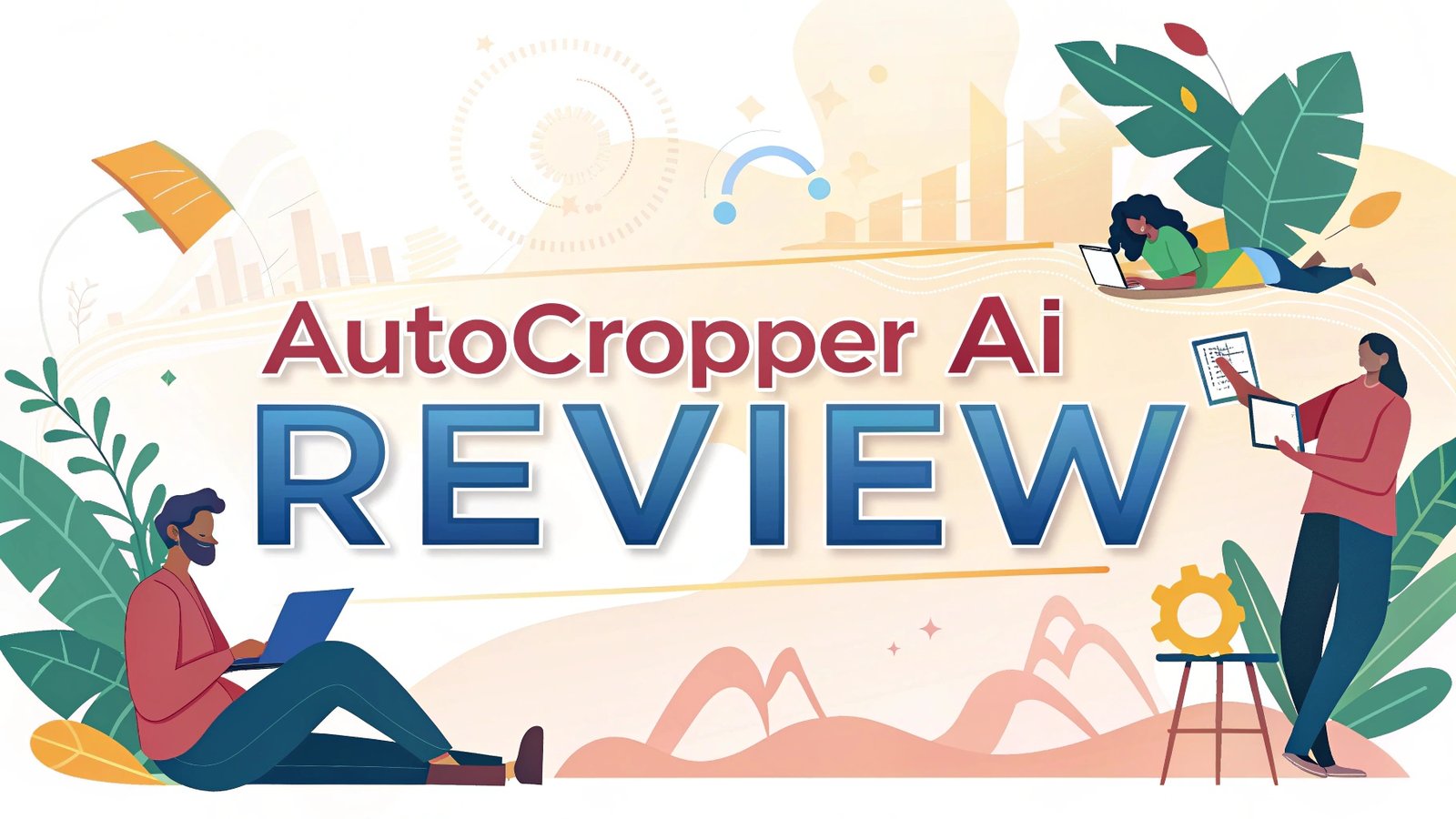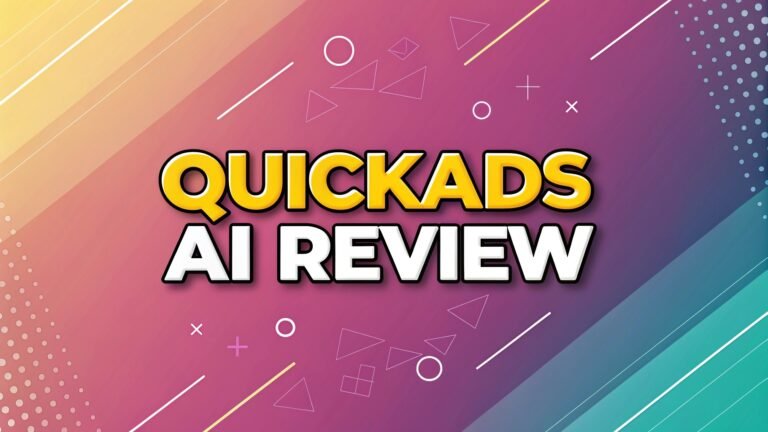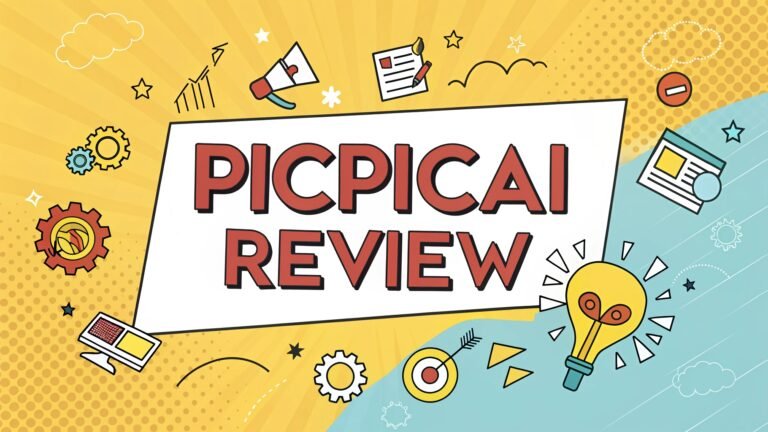AutoCropper AI Review: Automated Photo Cropping Tool
Digital photo management has become a challenging task for photographers, archivists, and content creators.
Processing multiple scanned images manually takes countless hours and creates bottlenecks in workflow.
AutoCropper AI emerges as a solution that promises to automate photo detection and cropping processes.

Key Takeaways
- Intelligent Photo Detection: AutoCropper uses advanced AI algorithms to automatically identify and separate individual photos from batch scans without manual intervention
- Batch Processing Power: The tool can process multiple scans simultaneously, saving significant time compared to traditional photo scanning software
- Quality Preservation: All cropped images maintain full resolution and quality with no compression or quality loss during processing
- Privacy Protection: Images are processed locally in your browser with only compressed, metadata-stripped versions sent to servers for analysis
- Affordable Pricing: Starting at $12 per month for unlimited uploads, making it accessible for both personal and professional use
- Web-Based Convenience: No software installation required as the tool operates entirely through web browsers across all devices
What is AutoCropper AI
AutoCropper AI is a web-based application that transforms how users handle batch photo processing. The tool uses artificial intelligence and computer vision technology to automatically detect individual photos within scanned images. Instead of manually cropping each photo from a scan, users can upload multiple images and receive perfectly cropped individual photos in seconds.
The platform was designed specifically for photographers, archivists, and anyone dealing with large collections of scanned photographs. Traditional photo scanning software often produces slow results and requires manual intervention for each crop. AutoCropper eliminates these pain points by providing intelligent detection algorithms that recognize photo boundaries automatically.
The application processes everything through your browser, ensuring that your original high-resolution images never leave your device. This approach provides both efficiency and security for users handling sensitive or personal photo collections. The tool supports common image formats including JPEG, PNG, GIF, and PDF files.
How AutoCropper AI Works
AutoCropper operates using a sophisticated computer vision system built with Python and OpenCV technology. The process begins when users upload scanned images containing multiple photos. The AI system immediately analyzes the image to identify rectangular shapes against uniform backgrounds, typically white or light-colored surfaces.
The detection algorithm scans for contrast differences between photos and their surrounding areas. It recognizes the edges of individual photographs and creates crop boundaries around each detected image. The system can identify photos even when they are positioned at different angles or orientations within the scan.
Once detection is complete, AutoCropper automatically rotates any tilted photos to their correct orientation. Users can then review the detected crop areas using the built-in editor. The advanced editor interface allows fine-tuning of crop boundaries, manual adjustments to size and position, and correction of any misidentified areas.
After finalizing the crop selections, users can download each photo as a separate high-quality image file. The entire process maintains the original resolution and quality of the source images, ensuring that digitized photos retain their full detail and clarity.
Key Features of AutoCropper AI
AutoCropper offers several powerful features that set it apart from traditional photo processing tools. Automatic photo detection forms the core functionality, using AI to instantly identify individual photos within batch scans. This feature eliminates the need for manual selection and speeds up the entire digitization process.
Batch processing capabilities allow users to upload and process multiple scans simultaneously. Instead of working with one image at a time, users can queue multiple files and let AutoCropper handle them in sequence. This feature significantly reduces the time required for large photo digitization projects.
The tool includes automatic rotation detection and correction, which identifies tilted or rotated photos and adjusts them to proper orientation. This feature ensures that all output images are correctly aligned without requiring manual rotation adjustments.
High-quality export without compression maintains the original resolution and quality of source images. Unlike many online tools that compress images to reduce file sizes, AutoCropper preserves the full detail and clarity of your original scans.
Pricing Plans and Cost Analysis
AutoCropper offers three pricing tiers to accommodate different user needs and budgets. The Trial Plan provides free access with a limitation of 10 uploads per day. This plan allows users to test the tool’s capabilities and determine if it meets their requirements before committing to a paid subscription.
The Pro Plan costs $12 per month and provides unlimited uploads per day for personal use. This plan includes access to all core features including batch processing, automatic rotation correction, and the advanced crop editor. The Pro Plan is designed for individual users, photographers, and small-scale digitization projects.
The Commercial Pro Plan is priced at $16 per month and offers unlimited uploads per day with commercial licensing. This plan is intended for businesses, photo scanning services, and professional users who need to process client images or use the tool for revenue-generating activities.
When comparing costs to alternative solutions, AutoCropper’s pricing appears competitive. Traditional photo scanning software often requires one-time purchases of $50-$200 plus ongoing updates. AutoCropper’s subscription model provides continuous updates and improvements without additional costs.
AutoCropper Performance and Accuracy
AutoCropper’s performance depends heavily on the quality and characteristics of input images. The tool performs best with scans that have clear contrast between photos and backgrounds. Images with consistent white or light-colored backgrounds produce the most accurate detection results.
Detection accuracy is generally high for standard rectangular photos placed on uniform backgrounds. The system can identify photos of various sizes within the same scan and handles overlapping edges reasonably well. However, performance may decrease with non-standard photo shapes, dark backgrounds, or images with poor contrast.
Processing speed is notably fast compared to traditional scanning software. Batch processing typically completes within seconds for most scan sizes, making it significantly faster than manual cropping methods. The web-based nature of the tool means processing speed can vary based on internet connection quality and server load.
The automatic rotation correction feature works well for most tilted photos, though extremely rotated images may require manual adjustment. The tool’s ability to detect and correct rotation automatically saves considerable time during the digitization process.
User Interface and Experience
AutoCropper features a clean, intuitive interface designed for users of all technical skill levels. The main dashboard presents a simple drag-and-drop area for uploading images, with clear instructions and visual guides to help new users get started quickly.
The crop editor interface provides real-time previews of detected areas with adjustment handles for fine-tuning. Users can easily resize, reposition, or modify crop boundaries using simple mouse controls. The editor shows changes immediately, allowing users to see exactly how their adjustments affect the final output.
File management features include batch renaming options, metadata encoding capabilities, and organized download processes. Users can set custom naming conventions for cropped images and add EXIF data such as titles, descriptions, and dates to output files.
The tool maintains a progress tracking system that shows processing status for batch operations. Users can monitor which images are being processed and receive notifications when jobs are complete.
Privacy and Security Features
AutoCropper prioritizes user privacy through its local processing approach. Original high-resolution images remain stored locally in your browser and are never uploaded to external servers. This approach ensures that sensitive personal or professional photos stay under your control.
The system only sends compressed, grayscale versions of images to servers for analysis. These versions are stripped of metadata and reduced in quality, making them unsuitable for reproduction while still providing enough information for the AI detection algorithms to function effectively.
Data retention policies ensure that any processed information is deleted from servers after the analysis is complete. The tool does not store user images or create permanent copies of uploaded content on external systems.
Browser-based processing means that all high-quality work happens on your local device. This approach provides security benefits while also reducing bandwidth requirements and improving processing speed for large image files.
Best Use Cases for AutoCropper AI
AutoCropper excels in several specific scenarios where traditional manual cropping becomes impractical. Photo archiving projects represent one of the primary use cases, where users need to digitize large collections of family photos, historical images, or professional archives.
Professional photography workflows benefit from AutoCropper when dealing with client proof sheets or contact sheets that need to be separated into individual images. Wedding photographers, portrait studios, and commercial photographers can use the tool to streamline their post-processing workflows.
Genealogy research often involves digitizing old family photographs from albums or loose collections. AutoCropper allows researchers to quickly process multiple photos from each scan, creating organized digital archives for preservation and sharing.
Document digitization projects in libraries, museums, or corporate archives can leverage AutoCropper’s batch processing capabilities to handle large volumes of photographic materials efficiently. The tool’s ability to maintain original quality makes it suitable for preservation purposes.
Pros and Cons Analysis
AutoCropper offers several significant advantages for users dealing with batch photo processing. Time savings represent the most substantial benefit, as the tool can process multiple images in seconds compared to hours of manual work. The automation eliminates repetitive tasks and allows users to focus on other aspects of their projects.
Quality preservation ensures that digitized photos maintain their original resolution and detail. This feature is crucial for archival purposes or professional applications where image quality cannot be compromised.
Ease of use makes the tool accessible to users without technical expertise. The intuitive interface and automatic detection features mean that even beginners can achieve professional results quickly.
However, AutoCropper also has some limitations. Detection accuracy depends on having clear contrast between photos and backgrounds. Images with complex backgrounds or non-standard shapes may require manual adjustment or may not be detected properly.
Limited editing capabilities mean that users cannot perform advanced image corrections or enhancements within the tool. AutoCropper focuses specifically on cropping and detection, requiring additional software for comprehensive photo editing.
Comparison with Alternatives
Several alternatives to AutoCropper exist in the photo processing market. Batch Cropper offers similar functionality with additional resizing capabilities and is often recommended as a top alternative. It provides more advanced image editing features but may require more technical knowledge to use effectively.
Crop.photo represents another AI-powered alternative that includes background removal and smart resizing features. While it offers more comprehensive editing tools, it typically costs more than AutoCropper and may be overkill for simple cropping tasks.
Traditional photo scanning software like VueScan or SilverFast provides more comprehensive scanning control but requires significantly more time and manual intervention. These tools are better suited for high-end professional scanning but lack the automation benefits of AutoCropper.
Adobe Photoshop and similar professional editing software can handle batch cropping through actions and scripts, but require extensive technical knowledge and time investment to set up and use effectively.
Tips for Getting Best Results
Maximizing AutoCropper’s effectiveness requires attention to several key factors. Scan quality plays a crucial role in detection accuracy. Use high-resolution scans with at least 300 DPI to ensure that the AI can clearly distinguish between photos and backgrounds.
Background preparation significantly improves detection results. Place photos on clean, white or light-colored backgrounds with sufficient space between individual images. Avoid cluttered surfaces or backgrounds with patterns that might confuse the detection algorithm.
Lighting consistency helps the AI identify photo boundaries more accurately. Ensure that scans have even lighting without shadows or glare that might interfere with edge detection. Remove any dust or debris from the scanning surface before processing.
Batch organization can improve workflow efficiency. Group similar types of photos together and process them in batches based on size or orientation. This approach allows for more consistent results and easier quality control.
Future Development and Updates
AutoCropper continues to evolve with regular updates and feature improvements. Enhanced AI algorithms are regularly deployed to improve detection accuracy and handle more complex image scenarios. The development team actively works on expanding the tool’s capabilities based on user feedback and technological advances.
Mobile app development appears to be on the roadmap, with plans to create dedicated applications for iOS and Android platforms. This expansion would make the tool more accessible for users who prefer mobile workflows or need to process images on the go.
Integration capabilities with other photo management and editing tools are being explored. Future versions may include direct connections to popular photo editing software or cloud storage services to streamline workflow integration.
Advanced editing features may be added to provide more comprehensive photo processing capabilities while maintaining the tool’s core focus on automated cropping and detection.
Technical Requirements and Compatibility
AutoCropper operates through web browsers, making it compatible with most modern devices and operating systems. Browser compatibility includes Chrome, Firefox, Safari, and Edge, with optimal performance on browsers that support HTML5 and JavaScript.
System requirements are minimal since processing occurs in the browser. Users need a stable internet connection for uploading and downloading images, plus sufficient local storage for temporary file handling during processing.
File format support includes JPEG, PNG, GIF, and PDF files, covering most common image formats encountered in photo digitization projects. The tool can handle various image sizes and resolutions without requiring specific format conversions.
Upload limitations vary by plan, with the free tier allowing smaller file sizes and the paid plans supporting larger uploads. Processing speed may vary based on image size and complexity, but typical processing times remain well under traditional manual methods.
Customer Support and Resources
AutoCropper provides several support channels to help users maximize their experience with the tool. Documentation resources include comprehensive FAQ sections, tutorial videos, and step-by-step guides for common use cases and troubleshooting scenarios.
Email support is available for all users, with faster response times for paid subscribers. The support team can assist with technical issues, billing questions, and guidance on optimizing results for specific use cases.
Community resources include user forums and knowledge bases where experienced users share tips, techniques, and solutions for common challenges. These resources provide valuable insights for getting the most out of the tool.
Video tutorials demonstrate best practices for achieving optimal results with different types of images and scanning scenarios. These resources help users understand how to prepare their images and adjust settings for maximum accuracy.
Is AutoCropper AI Worth It
AutoCropper AI represents a valuable tool for users who regularly deal with batch photo processing tasks. Time savings alone often justify the subscription cost for users processing large volumes of images. The automation capabilities can reduce hours of manual work to minutes of automated processing.
Quality preservation ensures that the tool is suitable for professional and archival applications where image integrity is crucial. The ability to maintain original resolution and quality makes it appropriate for serious photography and preservation projects.
Ease of use makes the tool accessible to users without technical expertise, expanding its appeal beyond professional photographers to include family historians, researchers, and casual users dealing with photo digitization projects.
The pricing structure offers good value compared to traditional photo processing software, especially considering the ongoing updates and improvements included with the subscription model.
Frequently Asked Questions
How accurate is AutoCropper’s photo detection?
AutoCropper achieves high accuracy rates with standard rectangular photos on uniform backgrounds. Detection accuracy typically exceeds 90% for well-prepared scans with clear contrast between photos and backgrounds. Complex backgrounds or non-standard photo shapes may require manual adjustment.
Can AutoCropper handle different photo sizes in one scan?
Yes, AutoCropper can detect and crop photos of various sizes within a single scan. The AI algorithm identifies each individual photo regardless of size differences, making it suitable for processing mixed collections of photos with different dimensions.
What happens to my original images during processing?
Your original high-resolution images remain stored locally in your browser and are never uploaded to external servers. Only compressed, grayscale versions are sent for analysis, ensuring that your original photos stay secure and private.
Does AutoCropper work with old or damaged photos?
AutoCropper can process old photos effectively if they maintain clear edges and sufficient contrast with their backgrounds. Severely damaged photos with torn edges or faded contrast may require manual adjustment or may not be detected accurately.
Can I use AutoCropper for commercial purposes?
Yes, AutoCropper offers a Commercial Pro Plan for $16 per month that includes licensing for commercial use. This plan is designed for businesses, photo scanning services, and professional users who process client images or use the tool for revenue-generating activities.
How long does it take to process a batch of images?
Processing time varies based on image size and complexity, but typical batch processing completes within seconds to minutes. AutoCropper is significantly faster than traditional manual cropping methods, often reducing hours of work to minutes of automated processing.

I’m Liza, the founder and author of Liza AI Blog, where I share my passion for artificial intelligence through insightful guides and updates. I’m dedicated to making AI accessible to everyone, and I strive to create a community that’s both informed and engaged. Through my blog, I aim to promote a deeper understanding and appreciation of AI and its potential to shape our future. You can reach me at lizaaiblog@gmail.com or follow me on social media to stay updated on the latest AI news and trends.