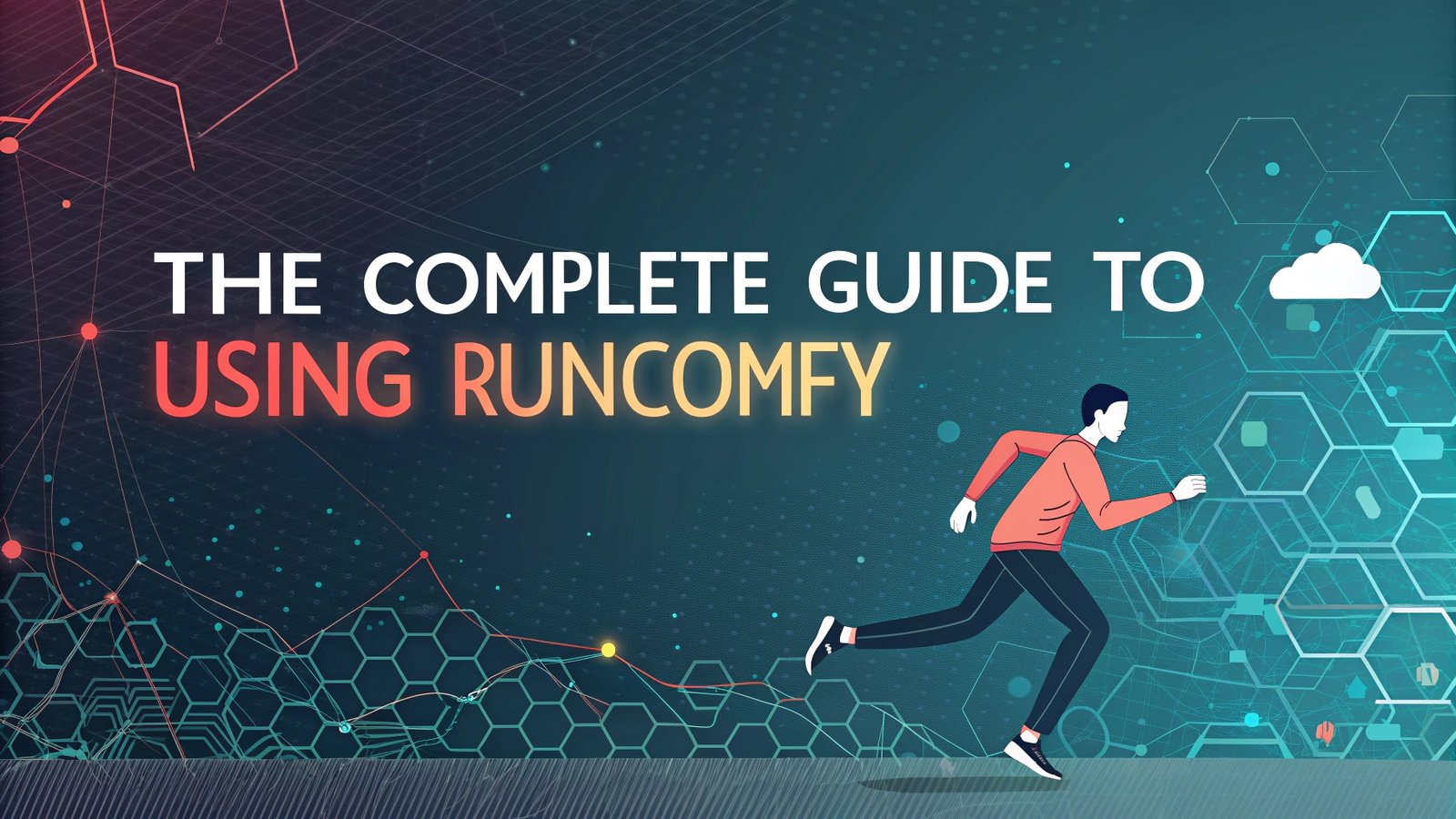The Complete Guide to Using RunComfy: Mastering AI Art Creation in the Cloud
Welcome to the world of AI art creation! If you have ever wanted to create stunning images and videos using artificial intelligence but felt overwhelmed by technical setups, RunComfy is the perfect solution for you.
This guide will walk you through everything you need to know about using RunComfy, a cloud-based platform that takes the complexity out of ComfyUI and lets you focus on creating amazing AI art.
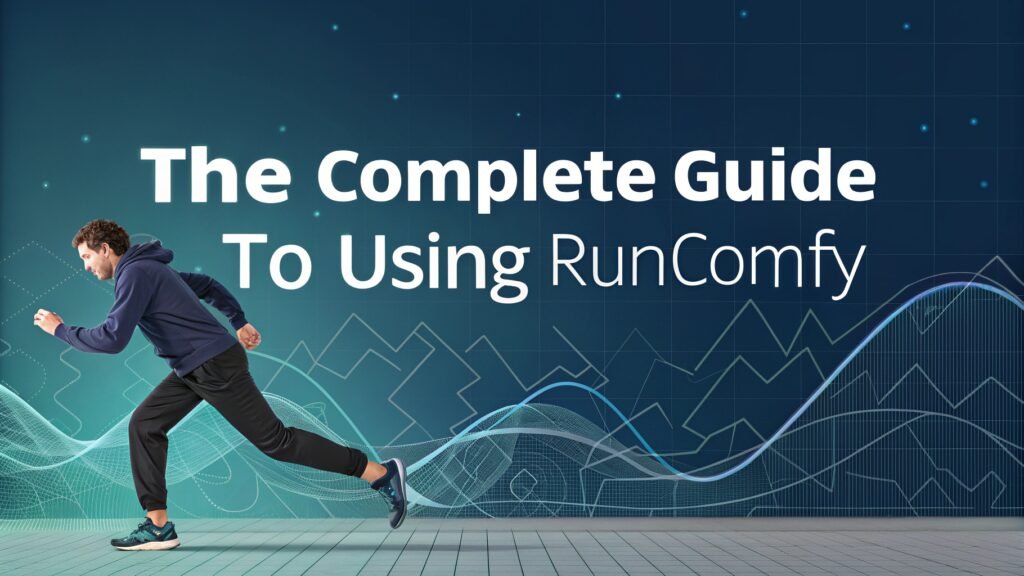
In a Nutshell:
Here is what you need to remember about using RunComfy effectively:
- RunComfy eliminates technical barriers by providing a ready-to-use cloud platform for AI art creation with no setup required
- The node-based interface gives you precise control over every aspect of your creative process once you understand the basics
- Start with template workflows to learn the system before creating your own custom workflows
- Experiment with different models, ControlNet, and LoRA to discover unique styles and techniques
- Save and organize your workflows for efficiency and consistency in your creative process
- Video generation capabilities allow you to create dynamic content beyond static images
- Community resources provide learning opportunities and inspiration for all skill levels
- Premium plans unlock advanced features like more storage, faster GPUs, and custom model uploads
- Regular practice is key to mastering RunComfy and developing your unique artistic voice
- The platform continually evolves with new features and models, keeping your creative options fresh
What Is RunComfy and Why Should You Use It
RunComfy is a premier cloud-based platform built around ComfyUI, which is an open-source, node-based program for generating AI art. RunComfy removes all the technical barriers that typically come with setting up ComfyUI locally. The platform offers high-speed GPUs and ready-to-use workflows in a user-friendly environment.
Why choose RunComfy? The platform stands out because it requires no setup, no downloads, and no technical knowledge. You can start creating AI art within seconds of signing up. RunComfy comes preloaded with over 200 custom nodes and models, giving you instant access to powerful AI art generation tools without the hassle of installation.
Your creative journey deserves tools that work for you, not against you. RunComfy helps you focus on art instead of troubleshooting technical issues or dealing with red error messages. It transforms the complex ComfyUI system into an accessible platform for artists of all skill levels.
Getting Started With RunComfy: Account Setup
Setting up your RunComfy account is straightforward and user-friendly. The process takes just a few minutes to complete, and then you can immediately start exploring the platform’s features.
First, visit the RunComfy website at www.runcomfy.com and click on the sign-up button. You can create an account using your email address or sign in with Google for a faster setup process. After confirming your email, you will be directed to your dashboard.
The dashboard serves as your control center for all activities on RunComfy. It shows your current subscription plan, available storage space, and quick access buttons to start new projects. Take a moment to familiarize yourself with the layout, as this will be your starting point for all creative endeavors.
RunComfy offers both free and premium plans. The free plan gives you basic access to create simple projects, while the premium plans unlock more advanced features, increased storage space, and faster GPU processing. Choose the plan that best matches your creative needs and budget.
Understanding the RunComfy Interface
The RunComfy interface might look intimidating at first, especially if you have never worked with node-based systems before. But once you understand the basics, you will find it intuitive and powerful.
When you start a new project, you will see a blank workspace where you can build your workflows. The left panel contains all available nodes organized into categories like inputs, processing, and outputs. The right panel shows properties of selected nodes and your workspace settings.
Nodes are the building blocks of your workflows in RunComfy. Each node performs a specific function, such as loading an image, applying an effect, or generating new content. Nodes connect to each other through inputs and outputs, forming a graph that represents your creative process.
The workspace area in the center is where you place and connect your nodes. You can zoom in and out, pan across the workspace, and organize your nodes for better visibility. RunComfy automatically saves your progress, so you never lose your work.
Creating Your First AI Image With RunComfy
Creating your first AI image on RunComfy is an exciting experience that introduces you to the power of AI art generation. The platform makes it easy to get impressive results right from the start.
To begin, click on “New Project” from your dashboard. This opens the workspace where you will build your image generation workflow. For beginners, RunComfy offers template workflows that you can load to get started quickly.
From the templates menu, select “Basic Text to Image” to load a simple workflow that converts text prompts into images. This workflow contains all the necessary nodes already connected in the right order. All you need to do is customize the text prompt.
Find the “CLIPTextEncode” node, which processes your text description. Click on it and enter your prompt in the text field that appears in the right panel. Be specific and descriptive in your prompt to get the best results. For example, instead of “sunset,” try “a beautiful sunset over mountains with orange and purple sky, photorealistic, 8k.”
Once you have entered your prompt, click the “Generate” button at the bottom of the screen. RunComfy will process your request using its cloud GPUs and display the resulting image in the preview area. The first generation might take a few seconds, but subsequent generations become faster.
Mastering Workflow Management in RunComfy
Workflow management is a crucial skill for getting the most out of RunComfy. Well-organized workflows make your creative process more efficient and help you achieve consistent results.
RunComfy allows you to save custom workflows for future use. After creating a workflow you like, click on the “Save Workflow” button and give it a descriptive name. Your saved workflows appear in the “My Workflows” section of your dashboard, making them easy to access later.
You can also share workflows with other RunComfy users or import workflows created by others. This collaborative aspect creates a community of creators who can learn from each other and build upon existing techniques.
As you become more comfortable with RunComfy, try modifying existing workflows to suit your specific needs. Small changes like adjusting sampling methods or adding control nodes can significantly impact your results. Experimentation is key to finding your unique style.
For complex projects, consider breaking down your workflow into smaller, modular sections. This approach makes troubleshooting easier and allows you to reuse successful components in future projects. Label your nodes clearly to keep track of what each one does.
Working With Models in RunComfy
Models are the AI engines that power your creative process in RunComfy. The platform comes with a variety of preinstalled models, and understanding how to use them effectively is essential for creating high-quality AI art.
RunComfy provides access to popular models like Stable Diffusion 1.x, SDXL, SD3, SD3.5, and Flux.1. Each model has different strengths and characteristics. For example, SDXL excels at creating detailed, high-quality images, while AnimateDiff specializes in animation.
To change the model for your project, locate the “CheckpointLoader” node in your workflow. This node loads the AI model that will generate your images. Click on it and select a different model from the dropdown menu in the right panel. Experiment with different models to find the one that best suits your artistic vision.
RunComfy also supports custom models. If you have premium access, you can upload your own models through the “Models” section of your dashboard. This feature is particularly useful for artists who work with specialized models or fine-tuned versions of existing ones.
When working with models, pay attention to the memory requirements. Some models need more GPU memory than others. RunComfy automatically manages resources, but knowing which models are more memory-intensive helps you optimize your workflows.
Advanced Techniques: ControlNet and LoRA Integration
Once you are comfortable with basic image generation, you can explore advanced techniques like ControlNet and LoRA integration to gain more control over your creations.
ControlNet allows you to guide the image generation process using reference images. For example, you can use a sketch to determine the composition of your generated image while maintaining the style and details from your text prompt.
To use ControlNet in RunComfy, add a “ControlNetLoader” node to your workflow and connect it to a “LoadImage” node that contains your reference image. Then connect both to your main generation pipeline. This setup gives you precise control over aspects like pose, composition, and structure.
LoRA (Low-Rank Adaptation) models are smaller, specialized models that modify the output of your main model. They can add specific styles, improve particular subjects, or enhance certain details. RunComfy comes with popular LoRA models preinstalled.
To integrate a LoRA into your workflow, add a “LoraLoader” node and connect it to your model. You can adjust the strength of the LoRA effect using the weight parameter. Combining multiple LoRAs with different weights creates unique artistic styles that set your work apart.
For the best results, experiment with different combinations of ControlNet types and LoRA models. The possibilities are endless, and finding your perfect setup is part of the creative journey with RunComfy.
Creating AI Videos With RunComfy
RunComfy excels not only at static image creation but also at generating impressive AI videos. The platform supports various video generation techniques, making it versatile for creators interested in moving images.
To start creating videos, load one of the video generation templates from the templates menu. RunComfy offers workflows for text-to-video, image-to-video, and video-to-video transformations. Each template contains the necessary nodes for that specific type of video creation.
For text-to-video generation, enter your prompt in the text encoder node just as you would for image generation. However, also specify parameters like frame count and fps (frames per second) in the video generator node. Higher frame counts create longer videos but require more processing time.
Image-to-video generation uses a reference image as the starting point for your video. This technique is perfect for bringing still images to life with subtle movements. Upload your reference image through the “LoadImage” node and connect it to the video generation pipeline.
Video editing in RunComfy happens through specialized nodes that can modify individual frames. You can apply effects, change colors, or add overlays to your videos. Preview your changes before generating the final video to ensure the results meet your expectations.
Optimizing Performance on RunComfy
Getting the most out of RunComfy requires understanding how to optimize performance based on your specific needs and subscription plan.
Choose the appropriate GPU option for your project. RunComfy offers different GPU tiers, with more powerful options available to premium users. For simple projects, the standard GPU is sufficient, but complex workflows with multiple high-resolution images may benefit from more powerful GPUs.
Batch processing allows you to generate multiple variations of an image in one operation. This feature saves time when exploring different options or creating sets of related images. To use batch processing, adjust the batch count parameter in your generation nodes.
Monitor your storage usage regularly through the dashboard. RunComfy provides limited storage space depending on your subscription plan. Delete unnecessary files or export important projects to your local storage to free up space for new creations.
For large projects, consider breaking them down into smaller workflows that can be run separately and then combined. This approach optimizes resource usage and makes the overall process more manageable. It also reduces the risk of losing work if any part of the workflow encounters issues.
Troubleshooting Common Issues in RunComfy
Even with RunComfy’s user-friendly design, you may occasionally encounter issues. Knowing how to troubleshoot common problems helps you maintain a smooth creative workflow.
If your generation results look unexpected or of poor quality, first check your prompt formatting. Vague or contradictory prompts often lead to confused results. Try simplifying your prompt or breaking it into clearer sections with emphasis on the most important elements.
When nodes show error messages, check the connections between them. Each node requires specific input types, and mismatched connections cause errors. The error message usually indicates which connection is problematic, making it easier to fix.
If the platform seems slow or unresponsive, close other browser tabs and applications that might be using system resources. RunComfy works best when it has full access to your computer’s resources, especially if you’re using the browser-based version.
For persistent issues, the RunComfy community is a valuable resource. The official forums and Discord channel are filled with experienced users who can offer advice and solutions. Many common problems have already been discussed, so a quick search might yield the answer you need.
Sharing and Exporting Your RunComfy Creations
Creating amazing AI art is only part of the journey. Sharing your work and exporting it for use in other projects completes the creative process.
RunComfy makes it easy to export your generated images and videos in various formats. For images, you can choose between PNG, JPEG, and other common formats, selecting the quality and resolution that suits your needs. Videos can be exported as MP4 files with adjustable quality settings.
The platform also offers direct sharing options to social media platforms. With just a few clicks, you can share your creations on Instagram, Twitter, or Facebook, showcasing your AI art to a wider audience and engaging with the global creative community.
For professional projects, you might need to integrate your RunComfy creations into other software. Export your files in high resolution and with transparent backgrounds (where applicable) to ensure seamless integration with tools like Photoshop, Premiere Pro, or After Effects.
Consider creating a portfolio of your best work on the RunComfy platform. This showcases your skills to potential clients or collaborators and provides inspiration for your future projects. RunComfy’s community features allow others to appreciate and learn from your creative process.
RunComfy Communities and Learning Resources
The RunComfy community is vibrant and supportive, offering numerous resources for beginners and experienced users alike.
Official RunComfy tutorials and guides cover everything from basic operations to advanced techniques. The platform regularly updates its learning resources to include new features and workflows, helping you stay at the cutting edge of AI art creation.
The RunComfy Discord server connects you with thousands of other users who share tips, showcase their work, and offer help with technical issues. Joining these communities accelerates your learning and provides inspiration for your projects.
For structured learning, RunComfy offers workshop sessions where experts demonstrate specific techniques and answer questions in real-time. These sessions are invaluable for understanding complex workflows and specialized applications of AI art generation.
User-created content, such as shared workflows and tutorials, is another excellent resource. Many experienced RunComfy users document their processes and share them with the community, providing insights into professional-level techniques and creative approaches.
Frequently Asked Questions
Is RunComfy free to use?
RunComfy offers both free and premium plans. The free plan provides basic access with limited features, while premium plans unlock additional capabilities like more storage, faster GPUs, and custom model uploads.
Do I need programming knowledge to use RunComfy?
No programming knowledge is required. RunComfy’s visual node-based interface is designed to be intuitive even for users with no technical background.
Can I use RunComfy on any device?
Yes, RunComfy works on any device with a modern web browser, including computers, tablets, and smartphones. Since processing happens in the cloud, even devices with limited processing power can create complex AI art.
How does RunComfy compare to installing ComfyUI locally?
RunComfy eliminates the need for local setup, hardware requirements, and technical troubleshooting. It provides instant access to a fully configured environment with preinstalled models and nodes, making it significantly more accessible than local installation.
Can I upload my own models to RunComfy?
Premium users can upload custom models, LoRAs, and embeddings to RunComfy, expanding the creative possibilities beyond the preinstalled options.
How secure are my creations on RunComfy?
RunComfy implements strong security measures to protect your data and creations. Your content remains private unless you choose to share it publicly through the platform’s sharing features.
Can I collaborate with others on RunComfy?
Yes, RunComfy supports collaboration through shared workflows and projects, making it ideal for team projects or educational settings.
Does RunComfy offer customer support?
Yes, RunComfy provides customer support through various channels, including email, Discord, and a comprehensive knowledge base for self-help.

I’m Liza, the founder and author of Liza AI Blog, where I share my passion for artificial intelligence through insightful guides and updates. I’m dedicated to making AI accessible to everyone, and I strive to create a community that’s both informed and engaged. Through my blog, I aim to promote a deeper understanding and appreciation of AI and its potential to shape our future. You can reach me at lizaaiblog@gmail.com or follow me on social media to stay updated on the latest AI news and trends.