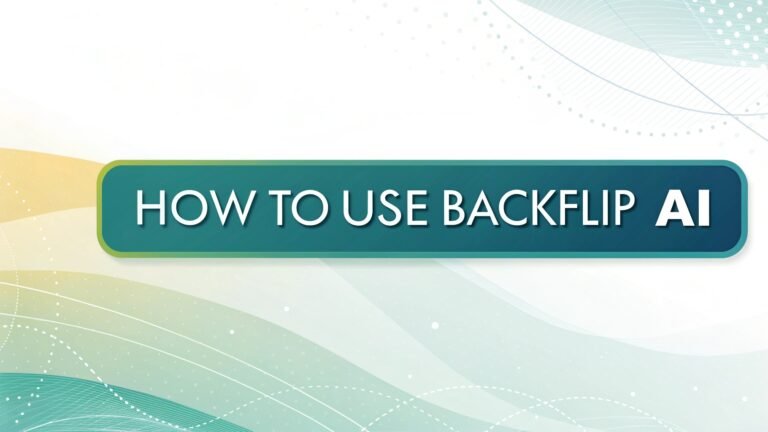How to Master LockedIn AI: Ultimate Guide for Interview Success
Welcome to the ultimate guide on how to use LockedIn AI effectively! If you’re looking to elevate your interview performance and secure your dream job, you’ve come to the right place.
LockedIn AI is a powerful tool that provides real time support during job interviews and professional meetings, acting as your personal AI copilot when you need it most.

In a Nutshell:
Before diving into the details, here are the essential points about LockedIn AI that you should know:
- LockedIn AI is an advanced AI powered interview assistant that provides real time answers, insights, and coaching during job interviews and professional meetings
- The platform offers a dual layer AI system with both an AI Copilot and an AI Coach running simultaneously for maximum support
- Free access includes 10 minutes of service daily with premium plans available for enhanced features
- Primary features include Interview AI Copilot, Coding Copilot, AI Resume Builder, and Online Assessment support
- Works across multiple meeting platforms including Zoom, Google Meet, Microsoft Teams, and others
- Requires browser extension setup (Chrome, Edge, Opera, Chromium, Brave) with system audio permissions
- Supports multiple interview types including technical/coding interviews, behavioral interviews, case studies, and more
- Offers specialized tools for different roles including software engineering, project management, finance, marketing, and sales
- Can be used on both desktop and mobile devices without requiring app installation
- Proven success rate with 80% of subscribers securing dream jobs within 3 months according to company data
- Provides multilingual support across 42 languages with regional accent and dialect recognition
- Helps with post interview analysis to improve performance in future interviews
Now, let’s explore how you can use LockedIn AI to its full potential and boost your career prospects!
What is LockedIn AI
LockedIn AI is a comprehensive AI powered platform designed to help job seekers excel in interviews and professionals succeed in important meetings. The core of the platform is its AI Copilot, which provides real time assistance during live interviews or meetings.
The technology works by actively listening to your conversations and generating tailored responses, insights, and guidance based on the context. Think of it as having an expert coach whispering helpful suggestions in your ear during critical professional moments.
What makes LockedIn AI stand out from other interview preparation tools is its dual layer AI approach. While most tools focus on either preparation or feedback, LockedIn AI provides both simultaneously through its AI Copilot and AI Coach components working together.
The platform is designed to be invisible to interviewers, meaning you can receive assistance without them knowing. This creates a more level playing field, especially for candidates who might struggle with anxiety, language barriers, or recalling specific details under pressure.
Beyond interviews, LockedIn AI has expanded to support various professional scenarios, including sales calls, consultations, and team meetings, making it a versatile tool for career advancement.
Getting Started with LockedIn AI
Setting up LockedIn AI is straightforward, but requires a few important steps to ensure everything works correctly. Here’s how to get started:
Creating Your Account
The first step is to sign up for a LockedIn AI account:
- Visit the LockedIn AI website
- Click on the “START FOR FREE” button
- Enter your email address and create a password
- Complete the registration process
The free plan gives you 10 minutes of service daily, which is enough to try the platform and use it for short interviews. For longer sessions or advanced features, you’ll need to consider one of their premium plans.
Installing the Browser Extension
LockedIn AI works through a browser extension that needs to be installed:
- After creating your account, you’ll be prompted to install the extension
- Visit the Chrome Web Store and search for “LockedIn AI” or use the direct link provided
- Click “Add to Chrome” (or your preferred browser if supported)
- Once installed, you’ll see the LockedIn AI icon in your browser toolbar
The extension is currently available for Chrome, Edge, Opera, Chromium, and Brave browsers. This extension is essential as it allows LockedIn AI to analyze your interview or meeting and provide real time support.
Setting Up System Permissions
For LockedIn AI to work properly, you need to grant it access to your microphone and system audio:
For Windows:
- Open System Settings
- Navigate to Privacy & Security > Microphone
- Enable microphone access for your browser
- Ensure “Allow apps to access your microphone” is turned on
For Mac OS:
- Click the Apple icon and select System Settings
- Navigate to Privacy & Security > Microphone
- Find your browser (e.g., Google Chrome) and toggle the switch to On
- Reopen your browser for the settings to take effect
Configuring Audio Capture
The most critical step is setting up audio capture correctly:
- In your browser settings, go to Site Settings > Microphone
- Ensure app.lockedinai.com has permission to use your microphone
- When starting a session, click the “capture audio” button
- Select “Chrome tab” (or your browser tab) and ensure “Tab Audio” is enabled
- For Windows users, you can share the entire screen, but Mac users must share the browser tab due to security limitations
Getting these settings right is essential for LockedIn AI to hear and analyze your interview or meeting content accurately.
Using the AI Copilot for Interviews
The Interview AI Copilot is LockedIn AI’s flagship feature, designed to provide real time support during job interviews. Here’s how to use it effectively:
Preparing Your Profile
Before using the Copilot for an interview, you should prepare your profile:
- Log in to your LockedIn AI account
- Click on the “Upload Documents” icon (cloud symbol)
- Select the appropriate document type:
- Resume – Upload your current resume
- Job Description – Add the description of the role you’re interviewing for
- Supporting Material – Any additional documents that might be relevant
Uploading these documents helps LockedIn AI tailor its responses specifically to your background and the position you’re interviewing for, making the suggestions more relevant and personalized.
Starting an Interview Session
When you’re ready for your interview:
- Log in to your LockedIn AI account
- Click on “Interview AI” or “Start New Session”
- Ensure your microphone is properly set up
- Click the “Capture Audio” button before your interview begins
- Choose to share your browser tab with audio enabled
- The AI Copilot will now listen and provide real time suggestions
You’ll see the LockedIn AI interface with two main sections: the AI Copilot panel showing suggested responses, and the AI Coach panel providing feedback on your delivery, tone, and content.
During the Interview
As the interview progresses:
- The AI will analyze the interviewer’s questions in real time
- Suggested responses will appear in the Copilot panel
- You can quickly scan these suggestions and incorporate them into your answers
- The AI Coach will provide feedback on your delivery, highlighting areas for improvement
- If needed, you can use the manual control option to generate specific responses
Remember that the goal is not to read verbatim what the AI suggests, but to use it as a guide to structure your thoughts and ensure you cover key points.
Interview Types Supported
LockedIn AI supports various interview types:
- Behavioral interviews – Questions about past experiences and situations
- Technical interviews – For software engineering and IT roles
- Case study interviews – Common in consulting and business roles
- System design interviews – For senior technical positions
- Market sizing interviews – Often used in marketing and business development roles
- Financial modeling interviews – For finance and accounting positions
Each interview type has specialized AI models trained to provide the most relevant suggestions for that specific context.
Mastering the Coding Copilot
For technical roles, LockedIn AI offers a dedicated Coding Copilot feature designed to help with coding interviews and assessments. Here’s how to use it:
Setting Up for Technical Interviews
- Log in to your LockedIn AI account
- Select the “Coding Copilot” option
- Upload any relevant technical documents or job descriptions
- Set your preferred programming languages and technical specialties
The Coding Copilot is specially designed for technical interviews at companies like Google, Amazon, Microsoft, and other tech firms that have rigorous coding assessments.
During Coding Assessments
When you’re in a coding interview:
- Ensure the LockedIn AI extension is active and capturing audio
- As coding questions are presented, the AI will analyze them in real time
- The Copilot will suggest approaches, algorithms, and even code snippets
- For screen sharing interviews, the AI can analyze visual code information
- Use the suggestions to help structure your solution and identify edge cases
The Coding Copilot excels at providing algorithm suggestions, complexity analysis, edge case identification, and code optimization tips during live coding sessions.
Supported Programming Languages
LockedIn AI’s Coding Copilot supports multiple programming languages including:
- Python
- JavaScript
- Java
- C/C++
- SQL
- Ruby
- Swift
- And many others
This makes it versatile for various technical interviews across different technology stacks and roles.
Creating Professional Resumes
Beyond interview support, LockedIn AI offers an AI Resume Builder to help you create standout job applications:
Using the Resume Builder
- Navigate to the Resume Builder section
- Select “Create New Resume” or “Import Existing Resume”
- If creating new, enter your basic information and career details
- For importing, upload your current resume for AI enhancement
- The AI will analyze your information and suggest improvements
The Resume Builder uses AI to ensure your resume is optimized for Applicant Tracking Systems (ATS) that most companies use to screen candidates.
Enhancing Your Resume Content
After the initial setup:
- Review each section of your resume
- The AI will suggest improvements for bullet points and descriptions
- Click on suggestions to implement them or modify as needed
- Add industry specific keywords based on AI recommendations
- Finalize the formatting and visual style
The AI focuses on highlighting your achievements quantitatively and using action verbs that make your experience stand out to recruiters and hiring managers.
Exporting Your Resume
Once your resume is ready:
- Preview the final document to check for any issues
- Select your preferred format (PDF, DOCX, etc.)
- Download the optimized resume
- Use the “Version History” feature to save different versions for various job applications
The Resume Builder ensures your document looks professional and contains all the elements recruiters look for, significantly improving your chances of getting called for interviews.
Preparing for Online Assessments
Many job applications include online assessments or tests. LockedIn AI offers specialized support for these scenarios:
Setting Up for Assessments
- Log in to your LockedIn AI account
- Select the “Online Assessment” option
- Choose the assessment type you’ll be taking
- Configure any specific parameters for your test
The Online Assessment feature works with various assessment types including multiple choice tests, coding challenges, and written response assessments.
During the Assessment
When taking an online assessment:
- Ensure the LockedIn AI extension is active
- The AI will analyze assessment questions as they appear
- For technical assessments, the Coding Copilot will provide solution approaches
- For written responses, the Interview Copilot will suggest content
- Use the manual mode for specific questions as needed
The AI can help you interpret complex questions, identify key concepts, and structure your responses effectively, giving you an edge in these assessments.
Professional Meeting Support
LockedIn AI isn’t limited to job interviews – it also provides support for various professional meetings:
Setting Up for Meetings
- Log in to your LockedIn AI account
- Select “Professional Meeting” as your session type
- Upload any relevant materials or meeting agendas
- Configure the AI to focus on your specific meeting objectives
The Professional Meeting support is ideal for sales calls, client consultations, performance reviews, and other important professional conversations.
During the Meeting
When your meeting is in progress:
- Ensure the AI is capturing audio correctly
- The Copilot will provide real time data points and suggestions
- For sales calls, it can suggest product features and benefits
- For consultations, it can offer relevant case studies and solutions
- The Coach will monitor your speaking pace, filler words, and engagement
This feature helps you present information confidently, respond to questions accurately, and maintain professional communication throughout important meetings.
Customizing Your Experience
LockedIn AI offers various customization options to tailor the experience to your specific needs:
Adjusting Settings and Preferences
- Click on the gear icon to access Settings
- Customize the following parameters:
- Response Length – Short, medium, or detailed suggestions
- Language and Accent – Choose from 42 supported languages
- Processing Time – Balance between speed and accuracy
- Filter Words – Exclude specific words from responses
- Auto Scroll – Enable or disable automatic scrolling
- Message Order – Display newest messages at top or bottom
- Font Size – Adjust for readability
These settings help you personalize the AI experience to match your interview style and preferences.
Using Different AI Models
LockedIn AI offers access to various AI models:
- In the Settings menu, find the “AI Model” option
- Select from available models:
- Deepseek V3 & R1 – Advanced reasoning capabilities
- GPT 4o – General purpose interview support
- Azure GPT 4o – Optimized for technical content
- Google Gemini 2.0 – Fast response generation
- Claude 3.5 Sonnet (Beta) – Newest model with enhanced capabilities
Different models excel at different types of interviews, so experimenting with them can help you find the one that works best for your specific needs.
Tips for Maximum Effectiveness
To get the most out of LockedIn AI, consider these best practices:
Practice Before Real Interviews
- Use the Interview Simulation feature to practice with realistic scenarios
- Record and review your practice sessions to identify areas for improvement
- Try different response styles and approaches to find what works best
- Practice with the AI Coach feedback to refine your delivery and tone
- Simulate specific company interviews based on known question patterns
Regular practice helps you become comfortable with the tool and learn how to incorporate AI suggestions naturally into your responses.
Balance AI Support with Authenticity
While LockedIn AI provides valuable support, it’s important to maintain your authentic voice:
- Use AI suggestions as a framework rather than a script
- Incorporate your personal experiences and perspectives
- Maintain natural speech patterns and conversational tone
- Focus on building genuine rapport with interviewers
- Add your unique insights beyond what the AI suggests
The most successful users blend AI assistance with their own personality and expertise to create compelling, authentic interview performances.
Optimize System Performance
For the best experience:
- Use a stable internet connection
- Close unnecessary browser tabs and applications
- Ensure your device has sufficient processing power
- Keep the browser and extension updated to the latest version
- Test audio capture before important interviews
Technical issues can disrupt your interview flow, so taking steps to ensure system stability is critical for a smooth experience.
Common Challenges and Solutions
Even with a powerful tool like LockedIn AI, you might encounter some challenges. Here are solutions to common issues:
Audio Capture Problems
If LockedIn AI isn’t detecting audio correctly:
- Check microphone permissions in your browser settings
- Verify that you’ve selected the correct audio source
- Try sharing a different tab or window
- Restart your browser if issues persist
- On Mac, ensure you’re sharing the browser tab with audio enabled rather than the screen
Proper audio capture is essential for the AI to provide relevant assistance during your interview.
Response Relevance Issues
If the AI responses don’t seem relevant:
- Ensure you’ve uploaded your resume and the job description
- Try using a different AI model that might better suit your needs
- Check that the language settings match the interview language
- Use more specific document uploads to provide context
- Consider using manual mode for highly specialized topics
The quality of AI responses depends largely on how well the system understands your background and the interview context.
Technical Limitations
Be aware of these limitations:
- The free plan provides only 10 minutes of service daily
- Some advanced features require premium subscription
- Very specialized technical interviews might need manual mode
- Internet connectivity issues can affect performance
- Browser compatibility varies (Chrome offers the best experience)
Understanding these limitations helps you plan your usage effectively and have backup strategies when needed.
Frequently Asked Questions
Is LockedIn AI Free to Use?
Yes, LockedIn AI offers a free tier that provides 10 minutes of service daily. This allows you to try the platform and use it for short interviews. Premium plans are available for additional features and longer session times.
Does LockedIn AI Work on Mobile Devices?
Yes, LockedIn AI is optimized for mobile use. You can access it through your phone’s browser without needing to download an app, making it convenient for practice or interviews on the go.
Is it Ethical to Use LockedIn AI During Interviews?
LockedIn AI is designed as an assistive tool to help level the playing field, especially for those with anxiety, language barriers, or those unfamiliar with certain interview formats. The company has an ethics page addressing these concerns and emphasizes using the tool to enhance rather than replace your own knowledge and skills.
Which Browsers Support LockedIn AI?
LockedIn AI currently works with Chrome, Edge, Opera, Chromium, and Brave browsers. Chrome offers the most reliable experience and is recommended by the company.
Can Interviewers Detect That I’m Using LockedIn AI?
LockedIn AI is designed to be invisible to interviewers. As long as you use the suggestions naturally and don’t read verbatim from the screen, interviewers should not be able to detect that you’re using an assistant.
Does LockedIn AI Support Languages Other Than English?
Yes, LockedIn AI supports 42 languages with regional accent and dialect recognition, making it useful for international job seekers and multilingual professionals.
How Can I Cancel My Subscription?
You can cancel your subscription at any time through your account settings. Navigate to the billing section and select “Cancel Subscription.” The company also offers a refund policy that can be found in their terms of service.

I’m Liza, the founder and author of Liza AI Blog, where I share my passion for artificial intelligence through insightful guides and updates. I’m dedicated to making AI accessible to everyone, and I strive to create a community that’s both informed and engaged. Through my blog, I aim to promote a deeper understanding and appreciation of AI and its potential to shape our future. You can reach me at lizaaiblog@gmail.com or follow me on social media to stay updated on the latest AI news and trends.